- Web templates
- E-commerce Templates
- CMS & Blog Templates
- Facebook Templates
- Website Builders
Opencart 2. How to edit the Terms and Conditions page
June 23, 2016
This tutorial shows how to edit the Terms and Conditions page in templates, based on OpenCart 2.x. It will help you to set your own terms and conditions for your online store.
Log into your OpenCart administration panel (yoursite.com/admin).
Navigate to Catalog -> Information tab.
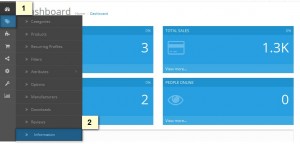
Locate your Terms and Conditions page among the list.
Hit the blue square-shaped ‘Edit’ button.
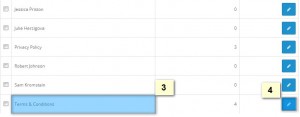
You have just entered the page editor. It has got 3 main tabs containing different page options:
In the General tab you can edit the title, content and meta data of the page for each language, installed on your store.
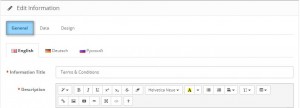
In the Data tab you can manage maintenance options of the page: default store, SEO keywords, visibility and sort order of the page.
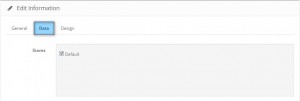
In the Design tab you can modify the template of the page by choosing from available layouts in the ‘Layout Override’ drop-down menu.
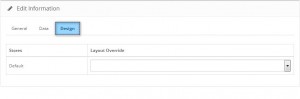
This is the end of the tutorial. Now you know how to edit the Terms and Conditions page in the templates, based on OpenCart 2.x.
Feel free to check the detailed video tutorial below:
Opencart 2. How to edit the Terms and Conditions page













