- Web templates
- E-commerce Templates
- CMS & Blog Templates
- Facebook Templates
- Website Builders
OpenCart 2.x. How to add column to default page
March 10, 2016
This time you will learn how to change basic layout in OpenCart 2.
In order to do that, we will need to apply the steps listed below.
Enter admin panel, go to Settings -> Layouts.
You should open the layout you would like to apply changes to.
After you have included the changes, save them up:
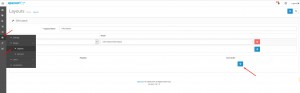
Now you can check the page you have changed.
Feel free to check the detailed video tutorial below:
OpenCart 2.x. How to add column to default page













