- Web templates
- E-commerce Templates
- CMS & Blog Templates
- Facebook Templates
- Website Builders
OpenCart 2.x. How to add Google Ads
June 9, 2017
The following tutorial shows how to integrate Google Adsense into OpenCart based website.
OpenCart 2.x based templates come with multilingual HTML Content extension which can be used to display custom markup, scripts on specific pages. In this example we are going to place Google Advertisement on product page using the above mentioned module.
Head over to Google Adsense and set up an account along with necessary options to obtain ad code snippet;
Log into your OpenCart backoffice, navigate to Extensions > Extensions and select Modules under the extension type drop-down menu;
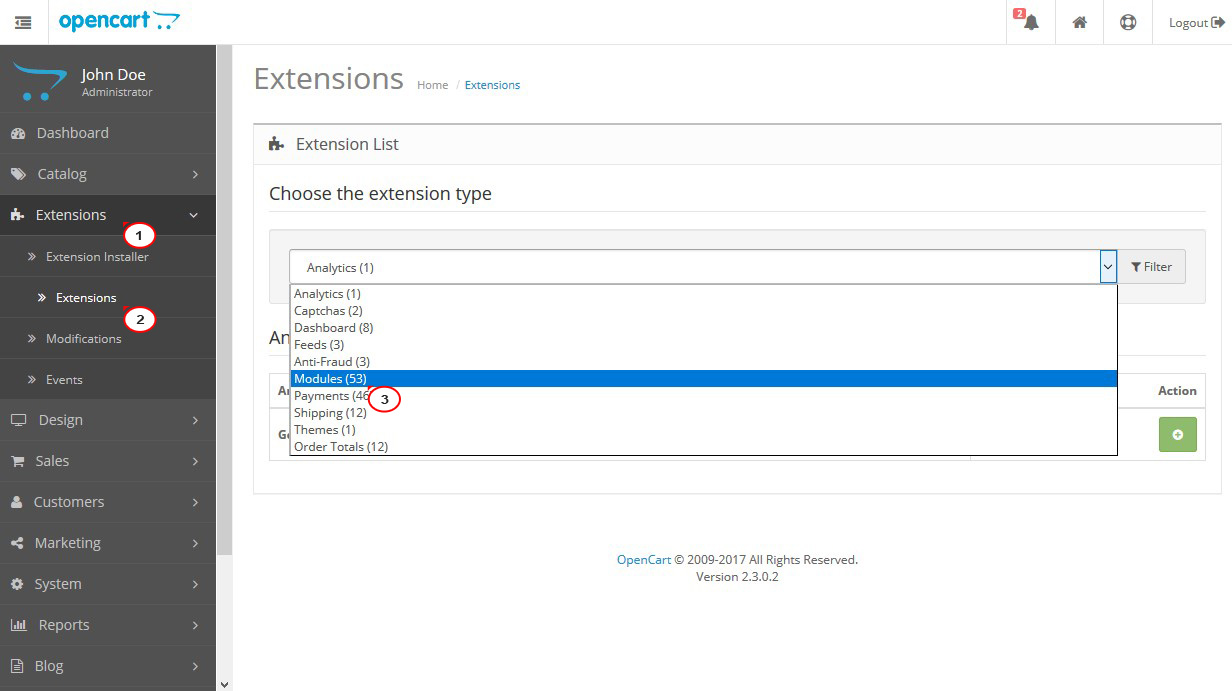
Locate HTML Content module and click plus icon on the right side to add a new module instance;
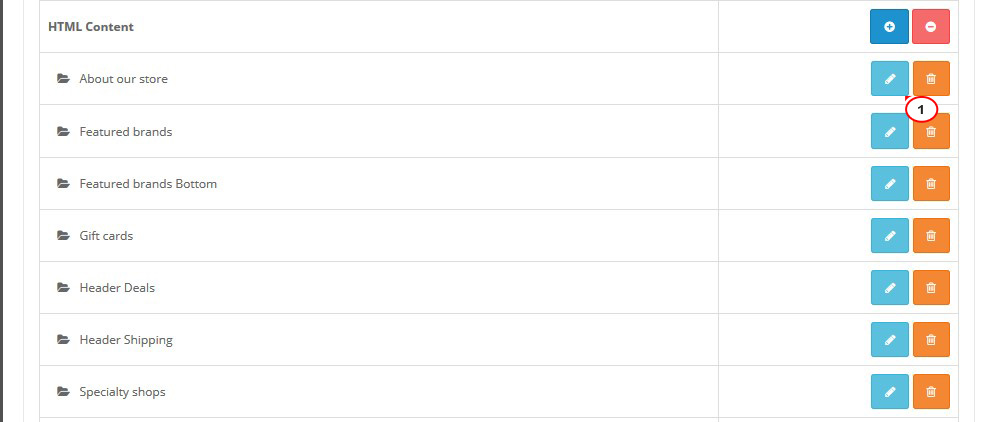
Specify the name, custom class and heading title for the new module instance on the options page. Paste Google Ad code snippet into the description field using Code View. Select the status for the new module and save changes by clicking the diskette icon at top right-hand corner;
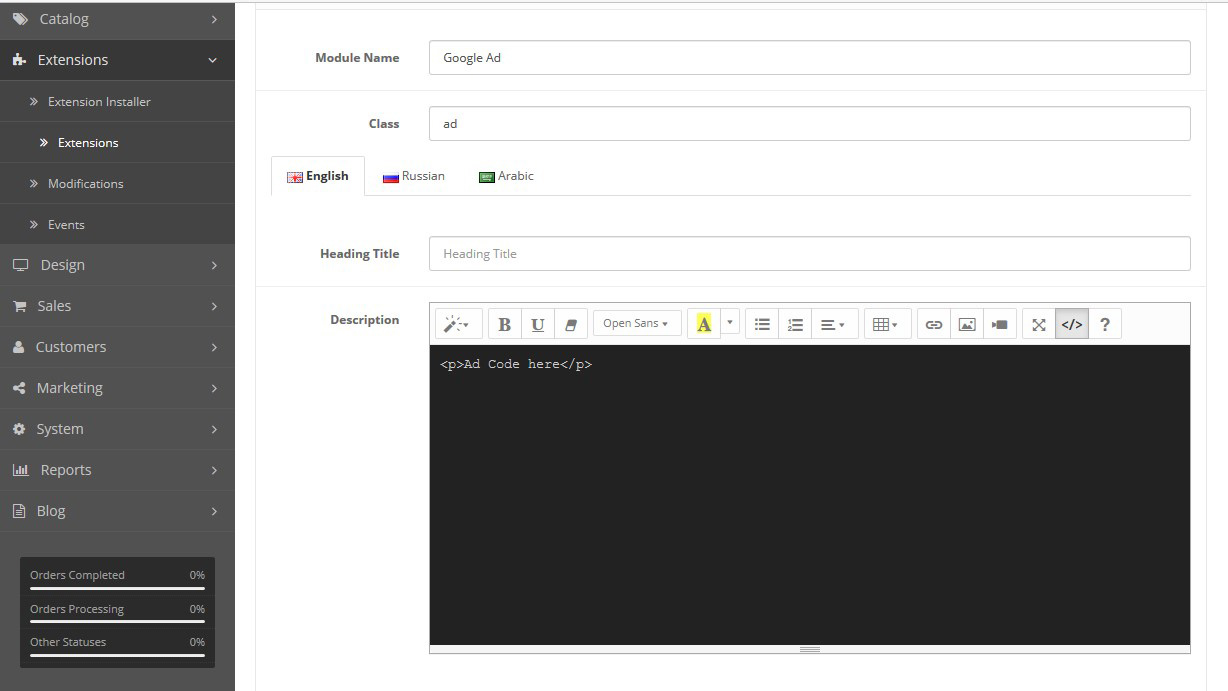
On the list of admin tools on the left, locate Design tab, and tap layouts under design. Open to edit the layout you would like the ad to show up on. It was mentioned at the beginning that we would use product page as an example;
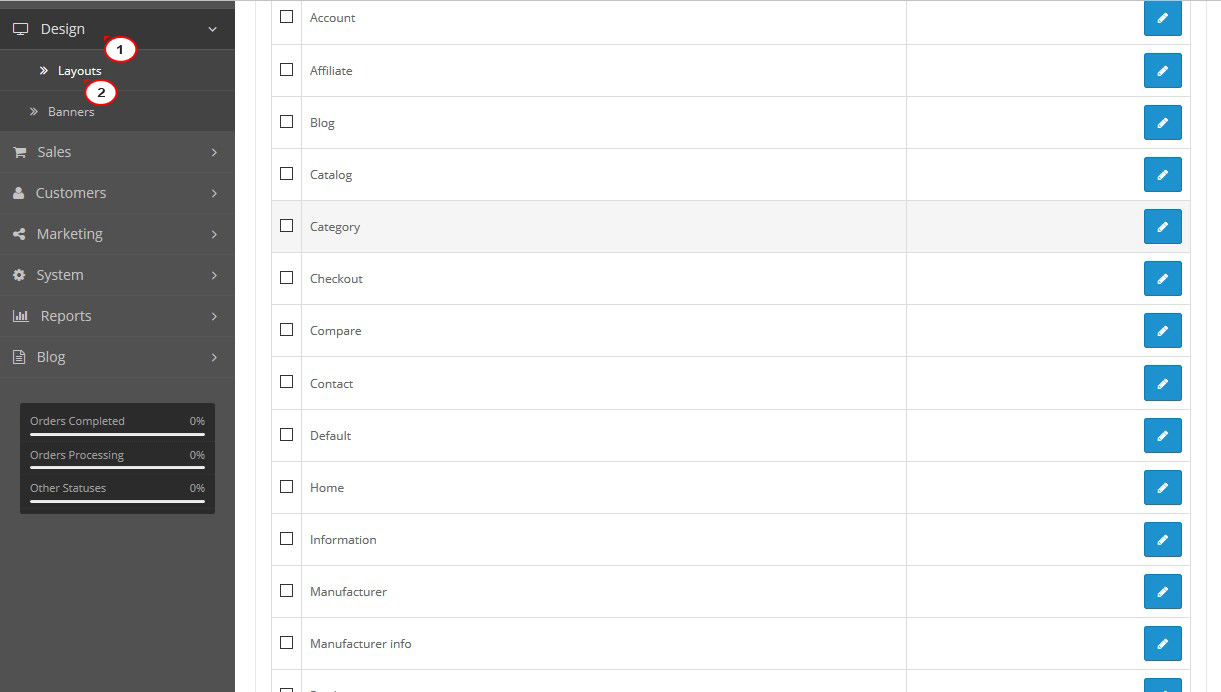
Pick the preferred position in the layout options, e.g. Header, Content Top, Column Left, Column Right, Footer. Next, click the plus icon to select your newly created module among the dropdown list and add it to the layout type;
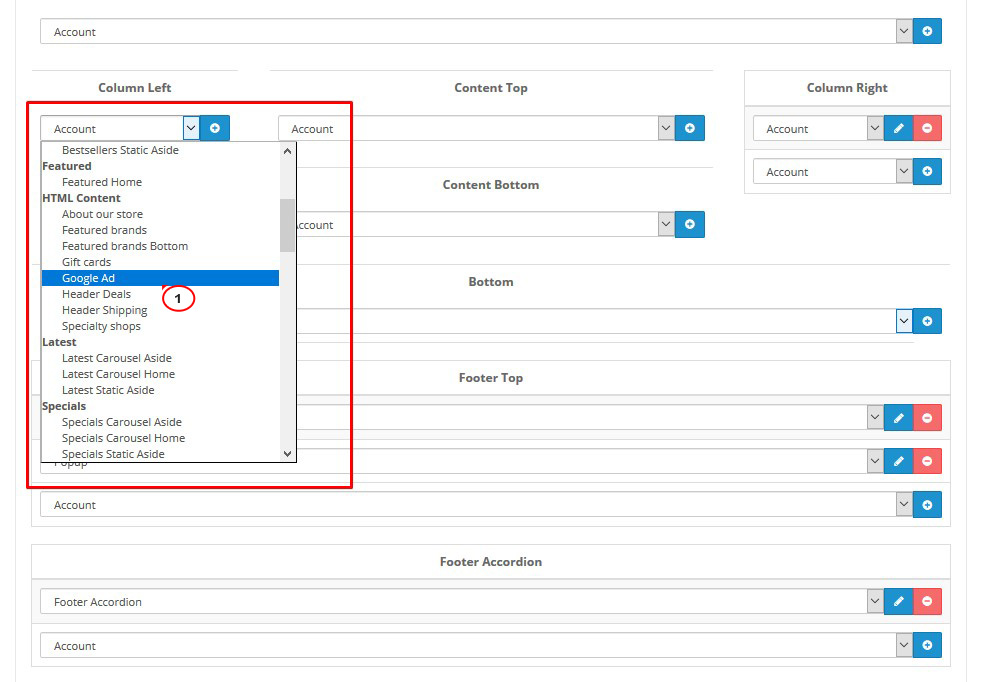
Tap Save icon at the upper right corner of the screen and then open storefront product page. The ad should be showing up now at the designated position;
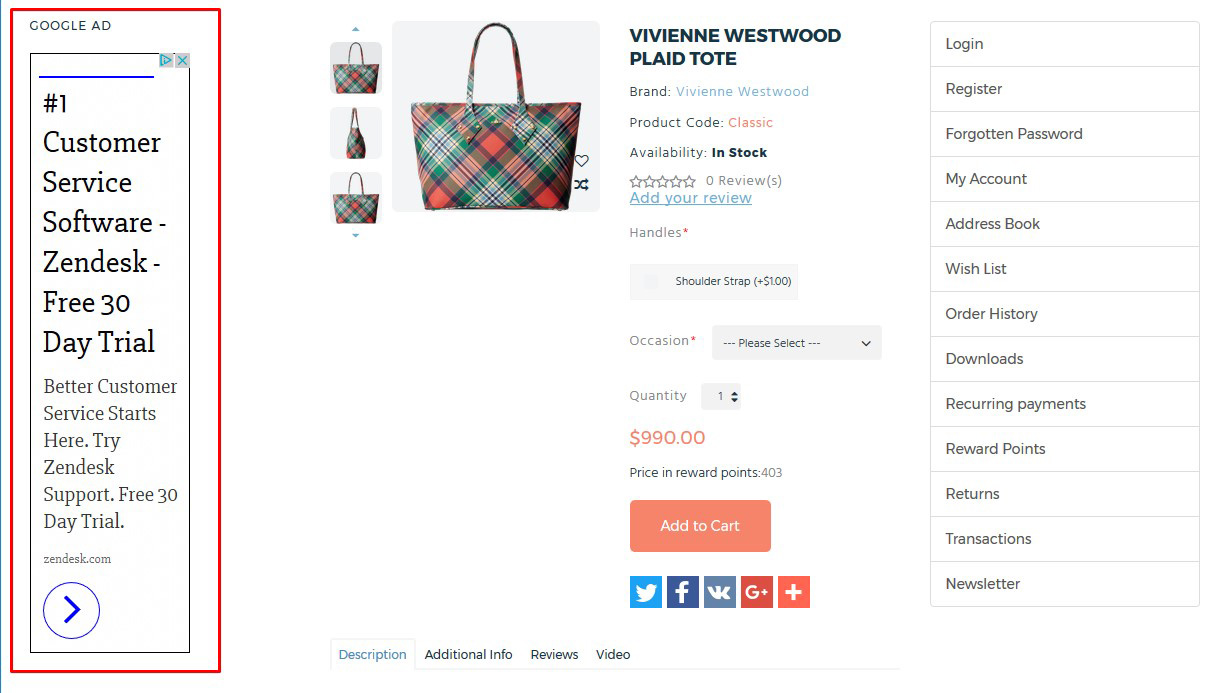
Feel free to check the detailed video tutorial below:
OpenCart 2.x. How to add Google AdsBrowse our new OpenCart Templates and learn more about their usability.














