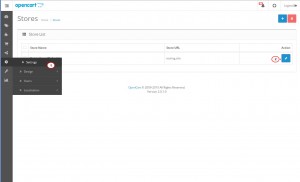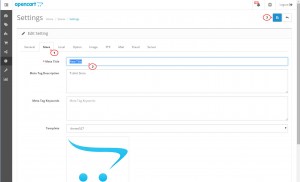- Web templates
- E-commerce Templates
- CMS & Blog Templates
- Facebook Templates
- Website Builders
OpenCart 2.x. How to change browser title
April 27, 2015
Our Support team is ready to present a new tutorial that will become an indispensable guide for changing browser title in your OpenCart store. One click on the button and the video will smoothly take you through this step by step.
OpenCart 2.x. How to change browser title
In order to change the browser title, please follow the steps below:
-
Log into the admin panel, go to Settings menu.
-
Open your store for editing:
-
Open "Store" tab.
-
Add a new title to the field "Meta Title":
-
Click "Save".
Please reload the store page to see the new title.
Feel free to check the detailed video tutorial below: