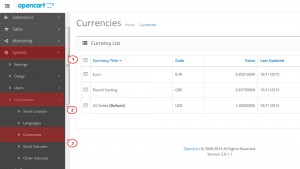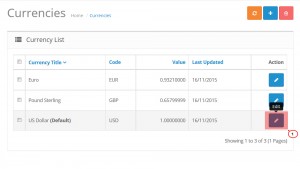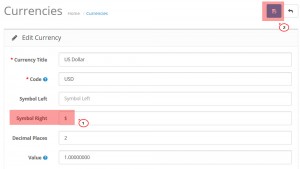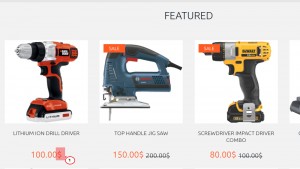- Web templates
- E-commerce Templates
- CMS & Blog Templates
- Facebook Templates
- Website Builders
OpenCart 2.x. How to change currency symbol position
December 7, 2015
This tutorial will guide you through changing currency symbol position in your OpenCart store.
OpenCart 2.x. How to change currency symbol position
-
First, log into the OpenCart admin panel.
-
Navigate to System – > Localization – > Currencies:
-
Select currency you want to change symbol position for. Click Edit button:
-
Add currency symbol to Symbol Left or Symbol Right field and save changes:
-
Refresh the website to see that currency symbol position is changed:
Feel free to check the detailed video tutorial below: