- Web templates
- E-commerce Templates
- CMS & Blog Templates
- Facebook Templates
- Website Builders
OpenCart 2.x. How to disable slider autoplay
June 23, 2016
This tutorial shows how to disable slider autoplay in OpenCart 2.x.
Log into your cPanel dashboard and enter the File Manager section.
Open the tm-slideshow.tpl file, located in the catalog/view/theme/themeXXX/template/module folder for editing.
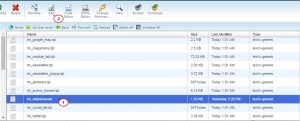
Then, find the following line:
autoAdvance: true,
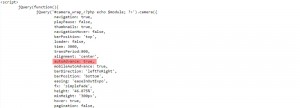
Replace that line with the code below:
autoAdvance: false,
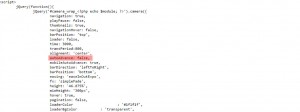
When it’s done, click the Save button in the upper right corner of the screen and refresh your website.
That is the end of the tutorial. Now you know how to disable slider autoplay in OpenCart 2.x. templates.
Feel free to check the detailed video tutorial below:
OpenCart 2.x. How to disable slider autoplay













