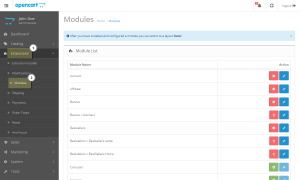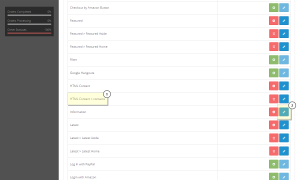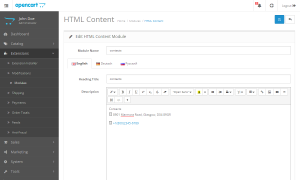- Web templates
- E-commerce Templates
- CMS & Blog Templates
- Facebook Templates
- Website Builders
OpenCart 2.x. How to edit Contacts information in footer
January 11, 2016
The following tutorial shows how to edit “Contacts” information in footer (based on template #57605).
OpenCart 2.x. How to edit Contacts information in footer
In order to change the information in “Contacts” section, you should perform the following steps:
-
Open your OpenCart admin panel.
-
Navigate to Extensions -> Modules tab:
-
Find HTML Content (contacts) module and click Edit button next to the module name to edit it:
-
Here you can change contact information for the needed language on your site:
-
Click Save button and refresh the page to see the changes. You have successfully changed Contacts information in footer.
Feel free to check the detailed video tutorial below: