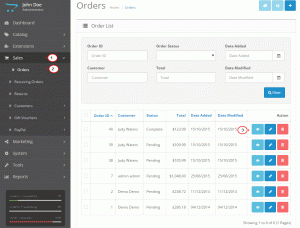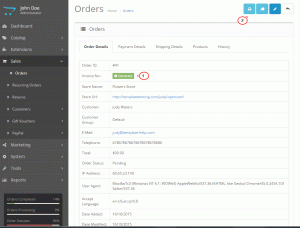- Web templates
- E-commerce Templates
- CMS & Blog Templates
- Facebook Templates
- Website Builders
OpenCart 2.x. How to edit invoice template
October 20, 2015
This tutorial shows how to edit invoice template in OpenCart 2.x.
OpenCart 2.x. How to edit invoice template
Unfortunately, OpenCart doesn’t provide an option to customize invoice template via admin panel. You may still change it in files.
Default layout of the invoice template can be checked via the dashboard. Navigate to Sales > Orders section. Choose any order from the list of available ones:
Use ‘Generate’ button next to the ‘Invoice No.’ tab to create invoice for the particular order. Then click ‘Print Invoice’ button on top to view the current layout:
To update that, you should access server files. Use either FTP or hosting cPanel, locate there /admin/view/template/sales/order_invoice.tpl file to modify. It stores the code for current invoice template. Use any HTML editor (or inbuilt Code Editor within cPanel) to perform the changes.
Title of the invoice page, positions of the table elements, adding custom logo, and implementation of extra areas can be performed.
Update the performed changes for ‘order_invoice.tpl’ file. Then get back to the Dashboard. Click ‘Print Invoice’ button to check the result of customization.
Note: clear OpenCart cache if you can’t preview the changes at once.
Feel free to check the detailed video tutorial below: