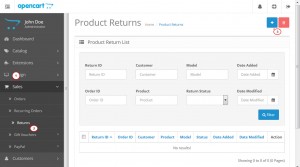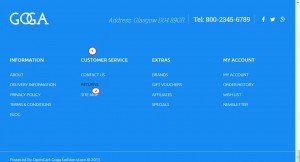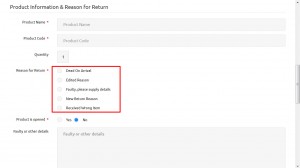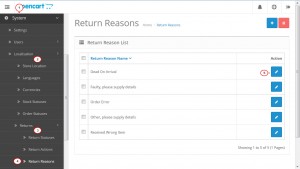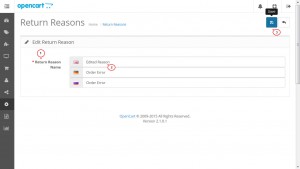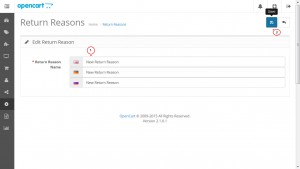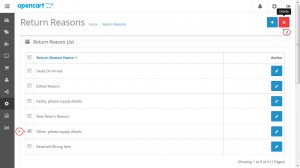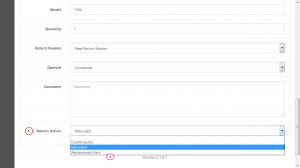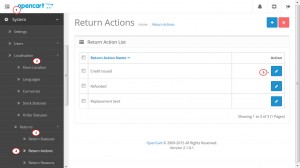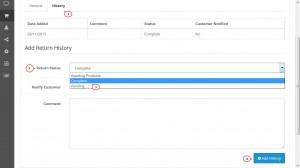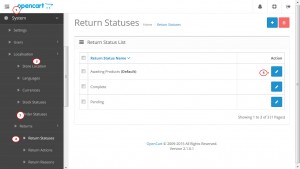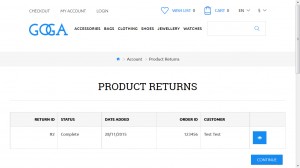- Web templates
- E-commerce Templates
- CMS & Blog Templates
- Facebook Templates
- Website Builders
OpenCart 2.x. How to edit Return Statuses
December 15, 2015
This tutorial provides an explanation of how to edit Return Statuses in OpenCart 2.x.
OpenCart 2.x. How to edit Return Statuses
-
In order to create a new product return, log into your Opencart admin panel and navigate to Sales -> Returns section. Press the Add New button in the upper right corner of the screen:
-
You should manually enter the product and return information to create a new return. Once you have filled out the required fields, press the Save button above to save it. Your new return appeared in the Product Return List.
-
Also, in order to locate the Product Returns form at the frontend, scroll down to the footer of your website and click the Returns link in the Customer Service section:
Here your customers may complete the Order Information and Product Information & Reason for Return forms in order to create and submit their product return requests. Let’s review how to edit the reasons of returns in the form:
-
Log into your Opencart admin panel and navigate to System -> Localization -> Returns -> Return Reasons. Here you can see the list of the available return reasons.
-
To edit the existing return reason, click the Edit button in the Action column of the list table:
-
Replace the title of the return reason with your own one either for all the languages of your store or for the one you need and press the Save button to save the changes:
-
To add a new return reason, click the Add New button in the upper right corner of the screen.
-
Enter the title of a new return reason for all the languages of your store and press the Save button to save it. Your new return reason appeared in the list table:
-
If you wish to delete a return reason, click on the check box in the left column of the list table and press the Delete button in the upper right corner of the screen:
-
Refresh the Products Returns form on your website to see your changes.
-
Let’s complete the form to see how it works. Once the form is submitted, you can review its information under the Sales -> Returns section in your Opencart admin panel. Here you can see the list of the product return requests submitted by your customers.
-
In order to manage them, click the Edit button for the respective return request field in the list table.
-
Now you can see the product return information entered by your customer and you can choose the appropriate Return Action: Credit Issued, Refunded, Replacement Sent.
Once you have chosen the Return Action, press the Save button above to save your changes:
-
If you like to change, delete or add a new Return Action, you can do it under the System -> Localization -> Returns -> Return Actions in the same way you edited, deleted and added the Return Reasons in the steps 4-9:
-
In order to edit the Return Status itself, click the History tab and locate the Add Return History section. Here you can select the appropriate Return Status: Awaiting Products, Complete, Pending.
Once you have chosen the Return Status, press the Add History button below to save it:
-
If you like to change, delete or add a new Return Status, you can do it under the System -> Localization -> Returns -> Return Statuses in the same way you edited, deleted and added the Return Reasons in the steps 4-9:
-
When the status is updated in the admin panel, the customer will be able to review it under My Account -> My Orders -> View your return requests section in the store front:
Now you know how to edit Return Statuses in OpenCart 2.x.
Feel free to check the detailed video tutorial below: