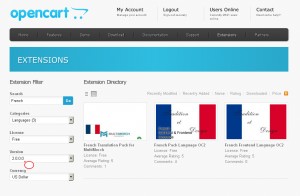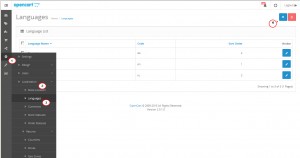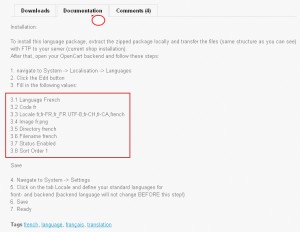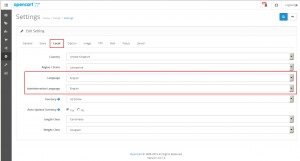- Web templates
- E-commerce Templates
- CMS & Blog Templates
- Facebook Templates
- Website Builders
OpenCart 2.x. How to install a new language and set default frontend/backend language
April 7, 2015
This tutorial shows how to set default frontend/backend language in OpenCart 2.x.
OpenCart 2.x. How to install a new language and set default frontend/backend language
In order to set the default frontend/backend language, you should perform the following:
-
Navigate to OpenCart Official site and download the translation you need for your site.
You can use the Extension Filter for the Quick Search on the page. Make sure to choose the language extensions for the version your template is compatible with (in our case this is OpenCart 2.x):
-
Extract the archive file of the language pack you have downloaded into your PC.
Please refer to this tutorial if you are on Windows. If you are on a Mac please use the following one.
-
Upload the ‘admin’ and ‘catalog’ folders from the extracted language pack archive to the main OpenCart folder on your hosting account.
Please refer to this video tutorial on uploading files into the server.
-
Log into your OpenCart admin panel with your admin credentials, navigate to System -> Localizations -> Languages and click ‘Add New’ button. Fill in the fields:
-
In order to get all language pack info for filling the fields in System -> Localizations -> Languages -> ‘Add New’, please check the ReadMe text file included into the language pack archive you have downloaded or check the Documentation tab on the language package download page:
-
As soon as the form is completed, click the ‘Save’ button at the top right. The new language pack is now installed.
-
To change the default language for your store front-end and back-end, navigate to System -> Settings – ‘Edit’ in your admin.
-
Select the ‘Local’ tab.
– The ‘Language’ field is for the front-end default language.
– The Administration Language is the administrator panel language (the back-end):
-
Select the new language you have installed and click the ‘Save’ button at the top right.
Feel free to check the detailed video tutorial below:
OpenCart 2.x. How to install a new language and set default frontend/backend language