- Web templates
- E-commerce Templates
- CMS & Blog Templates
- Facebook Templates
- Website Builders
OpenCart 2.x. How to manage affiliates
March 22, 2016
This tutorial will show you how to manage affiliates in OpenCart 2.x.
OpenCart 2.x. How to manage affiliates-
To create an affiliate, you need to log into your OpenCart 2 admin dashboard and refer to the Marketing->Affiliates section via the main navigation menu. Click Add new button in the top right corner:
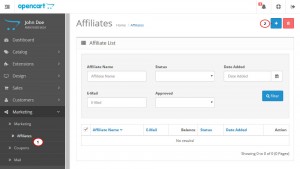
-
Now you can create an affiliate:
In the General tab you need to fill in the information about an affiliate, such as First Name, E-Mail, Telephone, etc:
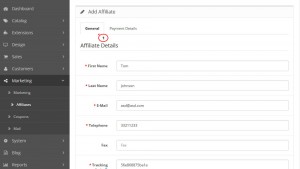
In the Payment Details tab you need to put Commission rate (percentage the affiliate receives on each order), Tax ID, Payment Method, and Cheque Payee Name:
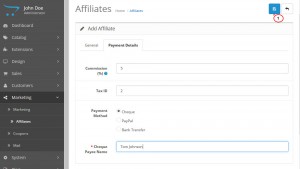
After you have added all information, click Save button.
-
After you created an affiliate you can approve, edit or remove him in Marketing->Affiliates section by simply clicking a checkbox near an affiliate and by hitting Delete button in the top right corner:
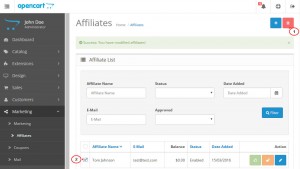
-
You can also filter through affiliates using filtering options at the top of the Marketing->Affiliates section.
Now you know how to manage affiliates in OpenCart 2.x.
Feel free to check the detailed video tutorial below:
OpenCart 2.x. How to manage affiliates













