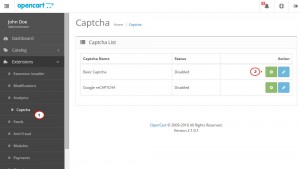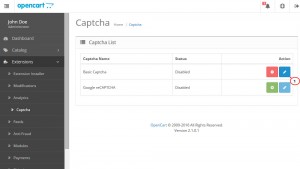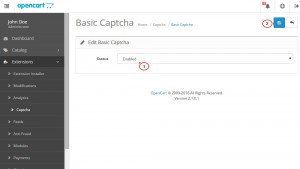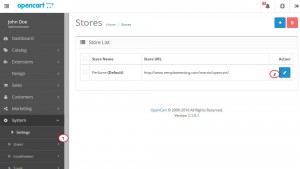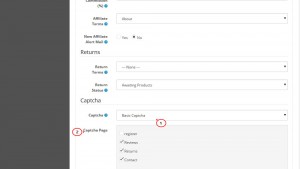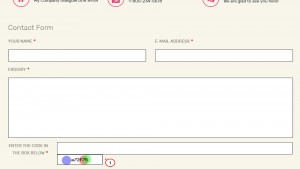- Web templates
- E-commerce Templates
- CMS & Blog Templates
- Facebook Templates
- Website Builders
OpenCart 2.x. How to manage Captcha/reCAPTCHA
January 21, 2016
This tutorial will show you how to manage Captcha/reCAPTCHA in OpenCart 2.x.
OpenCart 2.x. How to manage Captcha/reCAPTCHA
-
To install a captcha or a reCAPTCHA, navigate to Extensions->Captcha section via the main navigation menu. Click Install near the captcha name you wish to use:
-
To enable the installed captcha, click the Edit button near the captcha:
-
In the new window select Enabled from the dropdown and hit Save button in the top right corner:
-
Now navigate to Settings under System wheel icon and press Edit button near your store:
-
Under Option tab find Captcha field at the very bottom and select your captcha from the drop down. You can also manage for which pages you want to enable captcha in Captcha Page field. After everything is set, save the option by clicking on the Save button:
Now your Captcha appears on the pages you have selected:
Thank you for watching our tutorial. Now you know how to manage Captcha/reCAPTCHA in OpenCart 2.x.
Feel free to check the detailed video tutorial below: