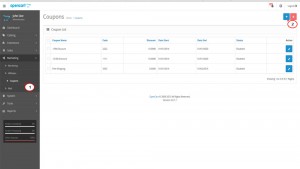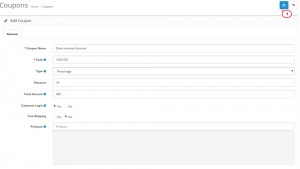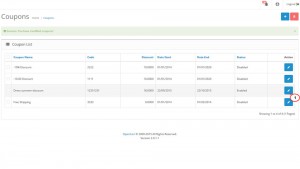- Web templates
- E-commerce Templates
- CMS & Blog Templates
- Facebook Templates
- Website Builders
OpenCart 2.x. How to manage coupons
September 28, 2015
This tutorial will show you how to manage coupons in OpenCart 2.x.
OpenCart 2.x. How to manage coupons
-
Open your OpenCart admin panel and navigate to Marketing -> Coupons. You can add a coupon simply by clicking Add new button in the top right corner:
-
You will see fields you can fill to set specific settings for your coupon, such as Coupon Name, Code, Type, Discount, etc. Make sure that the coupon Date is set to the one you want it to be active from and that the Status is enabled. In the Products and Category areas you can assign the coupon to some specific products or categories. After you are done setting your coupon configuration, press Save in the top right corner:
-
The coupon has been added to your coupon list. Now your clients can use it to get discounts for their purchases. If you want to edit a coupon, click the Edit button in front of it. Also you can delete already created coupon by clicking the checkbox to the left of the coupons name and pressing the “Delete” button:
Thank you for watching our tutorial. Now you know how to manage coupons in OpenCart 2.x.
Feel free to check the detailed video tutorial below: