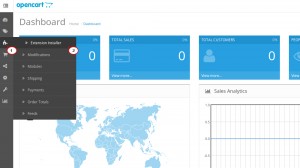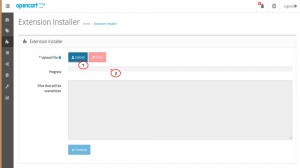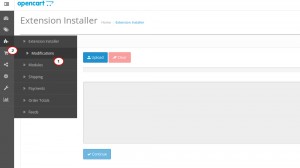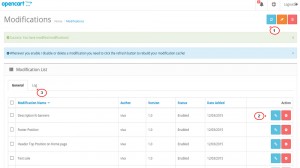- Web templates
- E-commerce Templates
- CMS & Blog Templates
- Facebook Templates
- Website Builders
OpenCart 2.x. How to manage modifications
April 15, 2015
The following tutorial will show how to manage modifications in OpenCart 2.x.
OpenCart 2.x. How to manage modifications
NOTE: The modifications are required when you want to change the default engine functionality or to add some new feature/extension without editing core engine files. For example, you need to upload our theme modifications when the template is installed over the existing store (via update package).
-
Log into your administration panel.
-
Navigate to Extensions-> Extension Installer menu:
-
Upload files from themeXXX(extensions) archive, where XXX is your theme number.
NOTE: You need to extract that zip file beforehand. Feel free to use the following video tutorials on how to unzip the template in MAC OS or Windows OS:
-
Navigate to Extensions -> Modifications and click Refresh button in the top right corner:
-
Here you can see the existing modifications, enable / disable or delete a modification and check the modifications log. Just click the refresh button to rebuild the modification cache after any changes you made:
-
Now go back to your store frontend, refresh the page and check how the modifications changed your website.
That is the end of the tutorial. Now you know how to manage modifications in OpenCart 2.x.
Feel free to check the detailed video tutorial below: