- Web templates
- E-commerce Templates
- CMS & Blog Templates
- Facebook Templates
- Website Builders
OpenCart 2.x. How to manage taxes
April 21, 2016
This tutorial will show you how to manage taxes in OpenCart 2.x.
OpenCart 2.x. How to manage taxesFirst of all, you need to make sure that display prices with tax option in your store is disabled:
Open Admin -> System -> Settings -> Store -> Options tab: Display Prices With Tax: Yes (or No):

-
Create a Geo-zone:
Go to Admin -> System -> Localization->Geo Zones:
Name: Tax Your Country.
Country: Your Country.
Zones: All zones (Or select any zone your need).
If you need to set up taxes for different zones in your country, Geo-zone names and setup should reflect these zones:
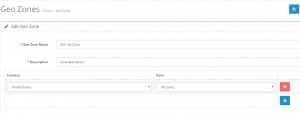
-
Create a Tax-rate:
Admin – System – Localisation -> Taxes: Tax Rates:
Name: Tax 19%.
Rate: 19%.
Type: Percentage (or fixed amount).
Customer Group: Default.
Geo-zone: Tax Your Country.
If you need Tax-rates for different zones in your country, Tax-rate names and setup should reflect those zones:
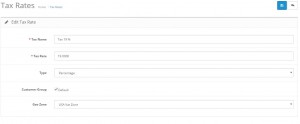
-
Create a Tax-class:
Go to Admin -> System -> Localization -> Taxes: Tax Classes:
Name: Tax 19%.
Rate: 19%.
Based on: Shipping Address.
Priority: 1.
If you need Tax-classes for different zones in your country, Tax-class names and setup should reflect those zones.
Create all the Tax-classes and Tax-rates you need for your country. If needed, do the above for all countries you ship to:
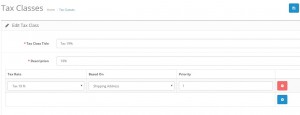
-
Now that you have set up the correct Geo-zones, Tax-rates and Tax-classes you only need to set the correct Tax-settings per store:
Admin -> System -> Settings -> Store -> Option Tab:
Use Store Tax Address: Shipping address.
Use Customer Tax Address: Shipping address:

This is the end of the tutorial. Now you know how to manage taxes in OpenCart.
Feel free to check the detailed video tutorial below:
OpenCart 2.x. How to manage taxes














