- Web templates
- E-commerce Templates
- CMS & Blog Templates
- Facebook Templates
- Website Builders
OpenCart 2.x. How to manage the “TM Social List” module
April 21, 2016
This tutorial will guide you through the basic steps of editing the module that displays the list of popular social network links in your OpenCart store.
OpenCart 2.x. How to manage the “TM Social List” module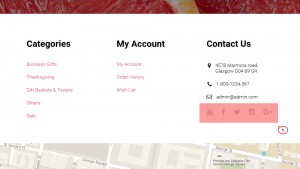
First of all, log into the Admin Panel of your OpenCart store.
Navigate to Extensions – > Modules section:
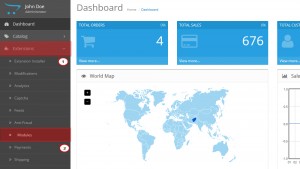
Find the TM Social List module in the list and click the Install/Edit button:
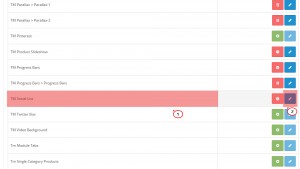
Lets configure the module:
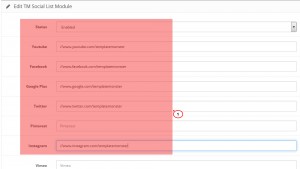
Module settings:
Youtube – YouTube page link;
Facebook – Facebook page link;
Google Plus – Google Plus page link;
Twitter – Twitter page link;
Pinterest – Pinterest page link;
Instagram – Instagram page link;
Vimeo – Vimeo page link;
Status – module status (enabled/disabled).
Once module is configured, open Design – > Layouts section:
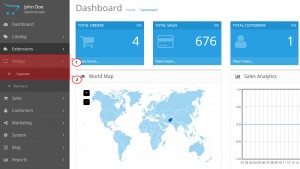
Click the Edit button of the Home page and add the TM Social List module to the hook:
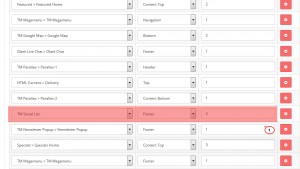
Refresh the website to see changes.
Feel free to check the detailed video tutorial below:
OpenCart 2.x. How to manage the “TM Social List” module













