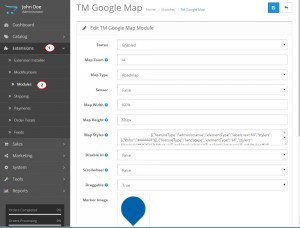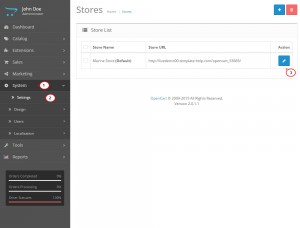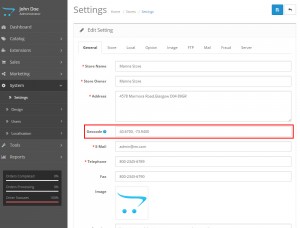- Web templates
- E-commerce Templates
- CMS & Blog Templates
- Facebook Templates
- Website Builders
OpenCart 2.x. How to manage TM Google map module
June 3, 2015
This tutorial shows how to manage TM Google Map module in OpenCart 2.x. The module allows you to set the required location for the site’s contact section.
OpenCart 2.x. How to manage TM Google map module
Module settings
First, let’s check the module settings. Navigate to Extensions> Modules> TM Google Map and click Edit button:
This area allows you to edit general settings of the map such as map type, its zoom (1 to 17), dimensions, styles, general/active marker and its settings. Click ‘Save’ button once you have applied required modifications.
Configuring default coordinates
The coordinates are managed via System> Settings> Your store (default):
Navigate to General> Geocode inside. Here you will see the default latitude and longitude:
Replace them with those of the actual store location. Remember to use comma separation for the values.
Note: You can check the required location coordinates using the Google Maps service.
Save changes once done with the location update and check the result in the store’s front-end. Location should be updated.
Feel free to check the detailed video tutorial below: