- Web templates
- E-commerce Templates
- CMS & Blog Templates
- Facebook Templates
- Website Builders
OpenCart 2.x. How to manage “TM Module Tabs” module
March 23, 2016
This guide will show you how to set up and manage TM Module Tabs module which allows to display 4 main modules (Bestsellers, Featured, Specials, Latest) in tabs in Opencart.
OpenCart 2.x. How to manage “TM Module Tabs” module-
Log into the admin panel of your site and go to Extensions -> Modules, search for Tm Module Tabs module. Click Install button to install it if it is not installed yet:
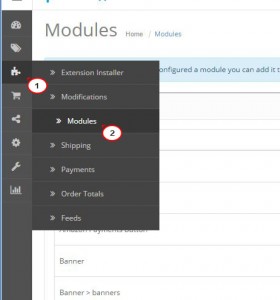
-
Click Edit and open it, enable the module, Specials, Bestsellers, Latest and Featured products, add module name. There you can also set product image width/height and the number of displayed products.
-
Now link the TM Module Tabs to the home page. Go to System -> Design -> Layouts -> Home, click the Add Module button. Once complete, click Save:
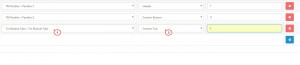
-
When you are done, go to the home page and you will see Specials, Bestsellers, Latest and Featured products displaying:
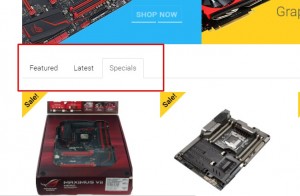
Module settings:
Module Name – the name of the module;
Specials – enables/disables module Specials;
-
Bestsellers – enables/disables module Bestsellers;
-
Latest – enables/disables module Latest;
-
Featured – enables/disables module Featured;
-
Products – selection of the product list for the Featured tab;
-
Limit – sets the limit for the number of displayed products;
-
Width – product image width;
-
Height – product image height;
-
Status – module status (enabled/disabled).
Bestsellers are not displaying at the moment because it is impossible to add them manually from the admin panel as these products are defined by real purchases that customers do on your site, but you can control the number of bestsellers displayed on your site and some other settings.
Feel free to check the detailed video tutorial below:
OpenCart 2.x. How to manage “TM Module Tabs” module













