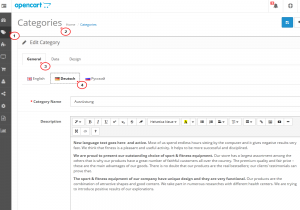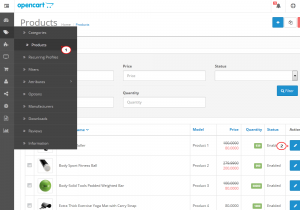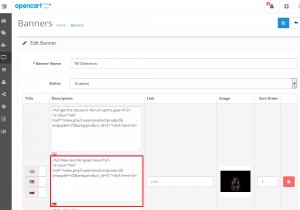- Web templates
- E-commerce Templates
- CMS & Blog Templates
- Facebook Templates
- Website Builders
OpenCart 2.x. How to manage translations
January 26, 2016
This tutorial shows how to manage content, products and categories translations in OpenCart 2.x.
OpenCart 2.x. How to manage translations
-
Usually, Opencart top menu displays Categories. Navigate to Catalog -> Categories, select the category you would like to translate, click the Edit icon and insert translation into corresponding language tab of the category:
-
Navigate to Catalog -> Products to start products translation. Select the product you would like to translate, click the Edit icon next to it and insert translations into the General tab of a product:
-
In case you would like to translate one of content pages on the site, open the Catalog -> Information tab, select the page required and insert translations into the corresponding language tab of content editor.
-
Slider is usually preformed by banners in Opencart. Navigate to Design -> Banners to start slides translation. Add translation text into field with the language flag required, save changes in Slideshow:
-
Refresh the front-end with the Ctrl/Cmd+F5 hotkeys to check the changes.
Feel free to check the detailed video tutorial below: