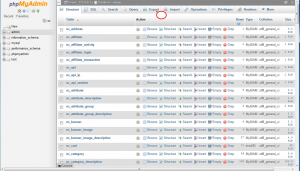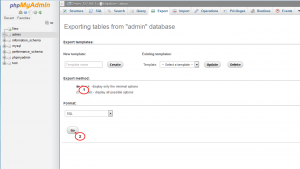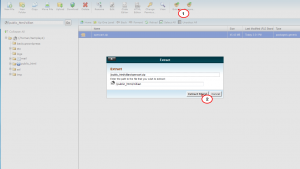- Web templates
- E-commerce Templates
- CMS & Blog Templates
- Facebook Templates
- Website Builders
OpenCart 2.x. How to move website from localhost to live server
July 18, 2016
Hello! This tutorial will guide you on how to move OpenCart template from localhost to the live server.
-
First of all, we need to export a database. Navigate to your local phpmyadmin tool. Click on Export button and then on Go.
-
Now navigate to your site root folder and make a zip archive out of its content.
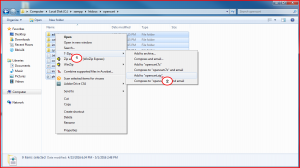
-
Let’s upload the archive to the root folder on the live server. Navigate to the cPanel, click on the Upload button, find the needed archive and wait until it is uploaded. Extract the files then.
-
Now we can import our newly exported SQL file to a new database. Navigate to your phpmyadmin tool on the live server.
-
Click on Import, choose the SQL file and click on Go.
-
At this point we need to edit two files which are config.php in the root folder and config.php in the admin folder.
-
In the upper section you need to replace the current path with your new site URL
In the middle section you need to replace the path with the path on your server, you can see it above.
In the bottom section you need to insert your new database details.
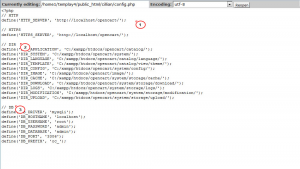
Save changes and navigate to the admin folder to edit config.php file.
Make the same changes to it.
Save changes and check your site now.
This is the end of the tutorial. Feel free to check the detailed video tutorial below:
OpenCart 2.x. How to move website from localhost to live server