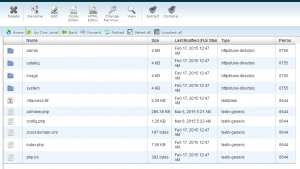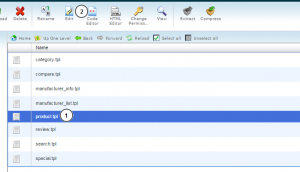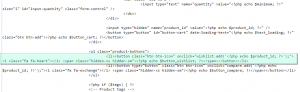- Web templates
- E-commerce Templates
- CMS & Blog Templates
- Facebook Templates
- Website Builders
OpenCart 2.x. How to remove “Add To Wish List” button from the product page
May 4, 2015
This tutorial will show you how to remove “Add to wishlist” button from the product page in OpenCart.
OpenCart 2.x. How to remove “Add To Wish List” button from the product page
-
You should edit product.tpl file in catalog/view/theme/themeXXX/template/product folder. You can use FTP client or File manager in your hosting cPanel to edit this file.
-
Navigate to File manager in your cPanel and open your root installation folder:
-
Open catalog/view/theme/themeXXX/template/product directory.
-
Locate product.tpl and open it in the editor:
-
Locate the following code:
<li><button class="btn btn-icon" onclick="wishlist.add('<?php echo $product_id; ?>');"> <i class="fa fa-heart"></i> <span class="hidden-xs hidden-sm"><?php echo $button_wishlist; ?></span></button> </li> -
Comment out this line or remove it. Feel free to check this link for more details on using comments How to add/use comments in HTML, CSS, PHP, JS.
-
Save changes to the file on your server.
-
Refresh a product page on your website, "Add to wishlist" button is successfully removed.
Feel free to check the detailed video tutorial below:
OpenCart 2.x. How to remove “Add To Whish List” button from the product page