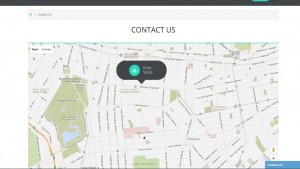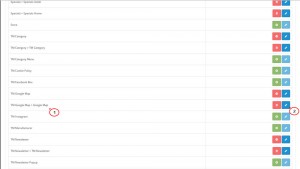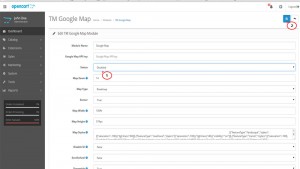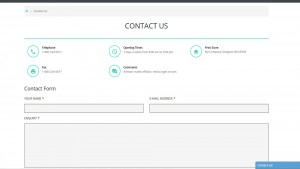- Web templates
- E-commerce Templates
- CMS & Blog Templates
- Facebook Templates
- Website Builders
OpenCart 2.x. How to remove Google Map on Contacts page
October 12, 2015
OpenCart 2.x. How to remove Google Map on Contacts page
This tutorial will show you how to remove Google Map on Contacts page in OpenCart 2.x.
-
Open your Opencart admin panel and navigate to Extensions -> Modules. Locate the TM Google Map > Google Map module and click the Edit button next to it:
-
In the Status field change the state Enabled to Disabled. After this is done, press Save in the top right corner:
-
Now check your Contacts page. The map should disappear from the page:
Thank you for watching our tutorial. Now you know how to remove Google Map on Contacts page in OpenCart 2.x.
Feel free to check the detailed video tutorial below: