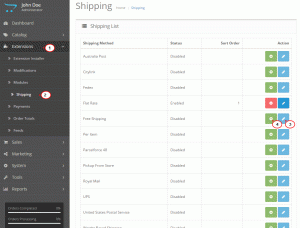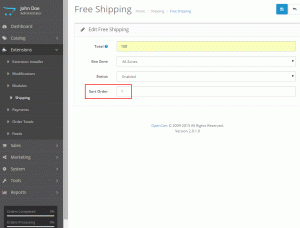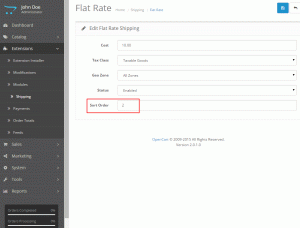- Web templates
- E-commerce Templates
- CMS & Blog Templates
- Facebook Templates
- Website Builders
OpenCart 2.x. How to set delivery charges
June 30, 2015
This tutorial shows how to set delivery charges in OpenCart 2.x.
OpenCart 2.x. How to set delivery charges
Delivery charges are useful when you have products that need to be shipped to your customer after the order. Hover over Extensions> Shipping in the site’s admin panel. You’ll see shipping options to choose from. Let’s use Free Shipping one as an example:
-
Set up the Free Shipping at first, click ‘Install’ button next to the method. Then use ‘Edit’ to configure the shipping method:
-
Fill in the fields of the area: Define the amount when Free Shipping becomes available under the ‘Total’ tab. Select the Geo Location for the Free Shipping under the ‘Geo Zone’ tab. Enable the shipping method under the ‘Status’ tab. Fill in the ‘Sort Order’ tab.
It is important to set sort order to 1 for this option to make it default:
- Save changes once you finished editing.
Next, set up the shipping price for the orders below 100:
-
Locate the Flat Rate method under the available shipping methods and click ‘Edit’.
-
Set up the shipping price under the ‘Cost’ tab. That will be a price charged for the delivery.
-
Choose your Tax Class and Geo Location under the ‘Tax Class’ and ‘Geo Zone’ tabs.
-
Make sure the status is Enabled.
-
Set the sort order to 2. This will ensure that Free Shipping method over 100 will be selected by default:
-
Save changes once you finished editing.
Now you know how to set delivery charges in OpenCart 2.x.
Feel free to check the detailed video tutorial below: