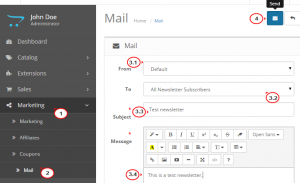- Web templates
- E-commerce Templates
- CMS & Blog Templates
- Facebook Templates
- Website Builders
OpenCart 2.x. How to set up newsletter
April 23, 2015
This tutorial shows how to set up newsletter in OpenCart 2.x.
OpenCart 2.x. How to set up newsletter
Everyone who signed up to your newsletter can benefit from knowing the latest site news.
-
To create a newsletter for your customers, log into the admin panel and navigate to Marketing > Mail.
-
Fill in the fields with the necessary data and click Send.
-
From – by default, your store email is the sender.
-
To – by default, All Newsletter Subscribers are selected, you can change the group to send the email from the dropdown.
-
Subject – this is a required field where you need to type the title for your newsletter.
-
Message – this is also a required field, type your message text here:
Now your customers will receive the sent newsletter.
-
Feel free to check the detailed video tutorial below: