- Web templates
- E-commerce Templates
- CMS & Blog Templates
- Facebook Templates
- Website Builders
OpenCart 2.x. How to set YouTube video to autoplay
February 25, 2016
The following tutorial shows how to set YouTube video to autoplay in Opencart 2.x.
OpenCart 2.x. How to set YouTube video to autoplayIn order to make the YouTube video autoplay when opening the page, you should perform the following steps:
Open your OpenCart admin panel.
Navigate to Catalog -> Products tab:
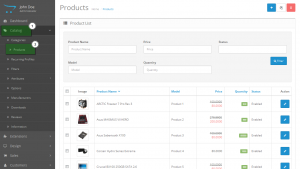
Find the needed product and click Edit button next to it to open product settings window:
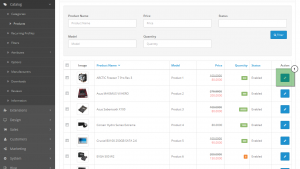
Select Code View button from the toolbar on the top of product description field:
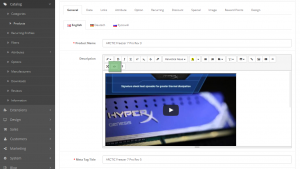
The YouTube video code is looking like on the screenshot below:
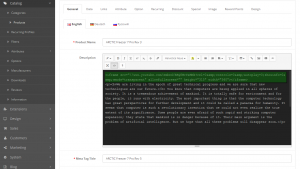
In order to set the video to autoplay you need to change autoplay:0 to autoplay:1:
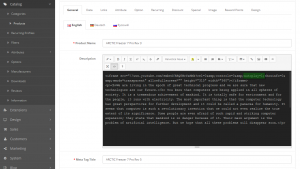
If autoplay value is not there, you can add it.
Click Save button and refresh the page to see the changes. You have successfully set YouTube video to autoplay.
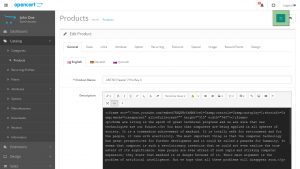
Feel free to check the detailed video tutorial below:
OpenCart 2.x. How to set YouTube video to autoplay













