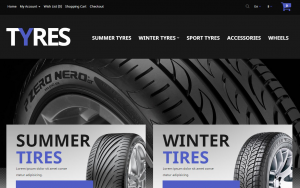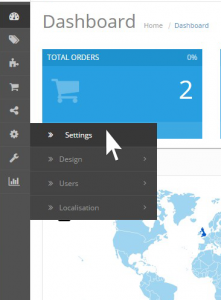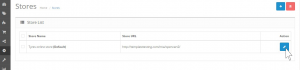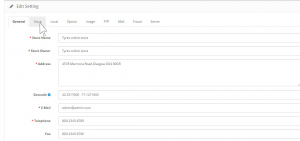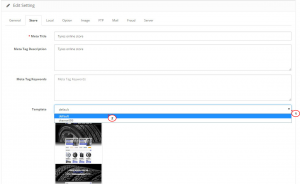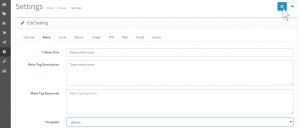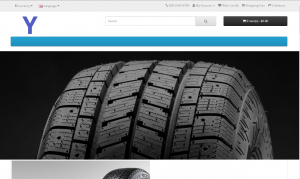- Web templates
- E-commerce Templates
- CMS & Blog Templates
- Facebook Templates
- Website Builders
OpenCart 2.x. How to switch site to default theme
March 12, 2015
OpenCart 2.x. How to switch site to default theme
Good news for all on-line store keepers! This new tutorial will show you how to switch your OpenCart 2.x store to default theme:
This procedure is easily done via the admin panel of your OpenCart store. Let us teach you how to do it:
-
Log into your OpenCart admin panel. Go to Settings under System wheel icon:
-
Press Edit button:
-
Pick up Store tab:
-
From the Template drop down pick up default theme:
-
Save the changes:
-
Refresh front end to see the changes:
That’s it! Now you know how to switch your OpenCart store to default theme. Please feel free to check the detailed video tutorial below: