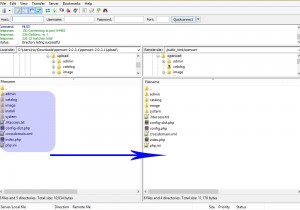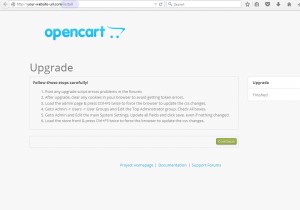- Web templates
- E-commerce Templates
- CMS & Blog Templates
- Facebook Templates
- Website Builders
OpenCart 2.x. How to upgrade the engine
September 3, 2015
This guide will explain how to upgrade OpenCart from 2.0.x version to 2.0.3.1.
OpenCart 2.x. How to upgrade the engine
-
Go to http://www.opencart.com website and click on Download menu item.
-
Click on the Download link to get the 2.0.3.1 version.
-
Locate your downloaded archive and unzip it.
-
Using an FTP file manager or Hosting Cpanel file manager upload the content of upload folder to the server on top of your current install EXCEPT your config.php and admin/config.php:
-
Browse to http://yourstore.com/install replacing yourstore.com with your actual site (and subdirectory if applicable).
-
You should see the OpenCart Upgrade script.
NOTE: If you see the OpenCart Install page, then that means you overwrote your config.php files. Restore them from your backup first. Then try again:
-
Click Upgrade or Continue.
-
After a few seconds you should see the upgrade success page.
-
Go back to your FTP and remove the install folder.
-
Go to your Online Shop or your Administration panel.
Thank you for reading this tutorial. Now you know how to upgrade OpenCart from 2.0.x version to 2.0.3.1.
Feel free to check the detailed video tutorial below: