- Web templates
- E-commerce Templates
- CMS & Blog Templates
- Facebook Templates
- Website Builders
OpenCart 2.x. How to work with Reward Points
March 24, 2016
This tutorial shows how to work with Reward Points in OpenCart 2.x..
OpenCart 2.x. How to work with Reward PointsEnabling Reward Points
-
Log into the OpenCart dashboard and navigate to Extensions > Order Totals:
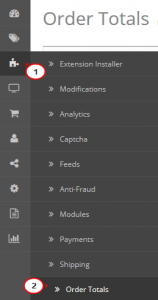
-
Make sure Reward points are enabled. If not, enable the option:
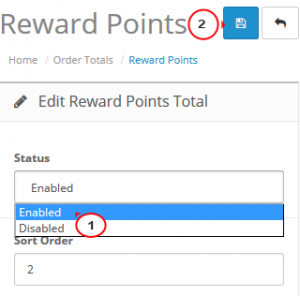
Setting reward points for products
Open Catalog > Products > your product > Edit:
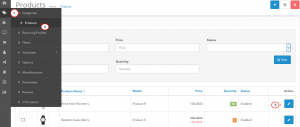
Select the Reward Points tab.
In the Points field set the number of points you want the customers to get by purchasing this product.
In the Customer group you can choose the available customer group(s) to which the reward will apply and set the points for the group(s).
You can manage the groups in Sales > Customers > Customer Groups.
Save the changes:
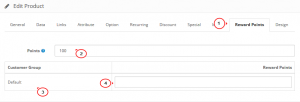
After adding the product to cart, a customer will see the reward points on checkout:
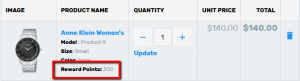
Feel free to check the detailed video tutorial below:
OpenCart 2.x. How to work with Reward Points













