- Web templates
- E-commerce Templates
- CMS & Blog Templates
- Facebook Templates
- Website Builders
OpenCart 2.x. How to put the website in maintenance mode
August 29, 2016
This tutorial will show you how to put OpenCart 2 website in maintenance mode.
In order to enable maintenance mode you should perform the following steps:
Open your OpenCart admin panel and navigate to the System -> Settings tab.
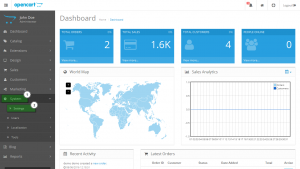
Click Edit button on the right of your store name to open settings page:
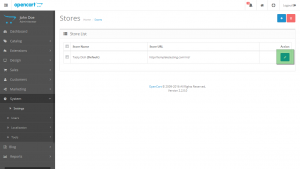
Navigate to Server tab:
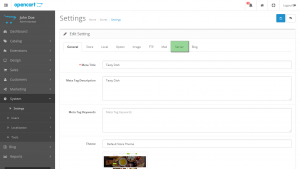
Select yes in a Maintenance Mode section:
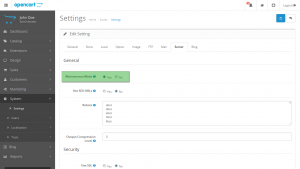
Click Save button on the top right of the page to save the changes:
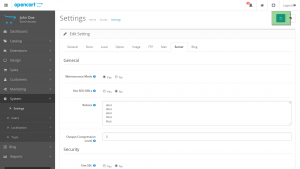
Log off and refresh the page to see maintenance mode enabled on your site.
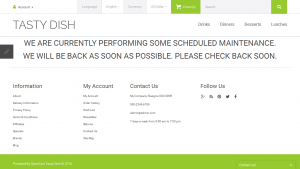
Check out the full scale of high-quality OpenCart themes.
Feel free to check the detailed video tutorial below:
OpenCart 2.x. How to put the website in maintenance mode













