- Web templates
- E-commerce Templates
- CMS & Blog Templates
- Facebook Templates
- Website Builders
OpenCart 2.x. How to refresh Modifications cache
May 18, 2017
The following tutorial shows how to refresh modifications cache in OpenCart 2.x.
Sometimes the changes made in your OpenCart site are not applied. This can be caused by modifications cache. In order to refresh OpenCart modifications cache, follow these steps:
Open your OpenCart admin panel
Navigate to Extensions -> Modifications tab.
Click Refresh button in the top right corner:
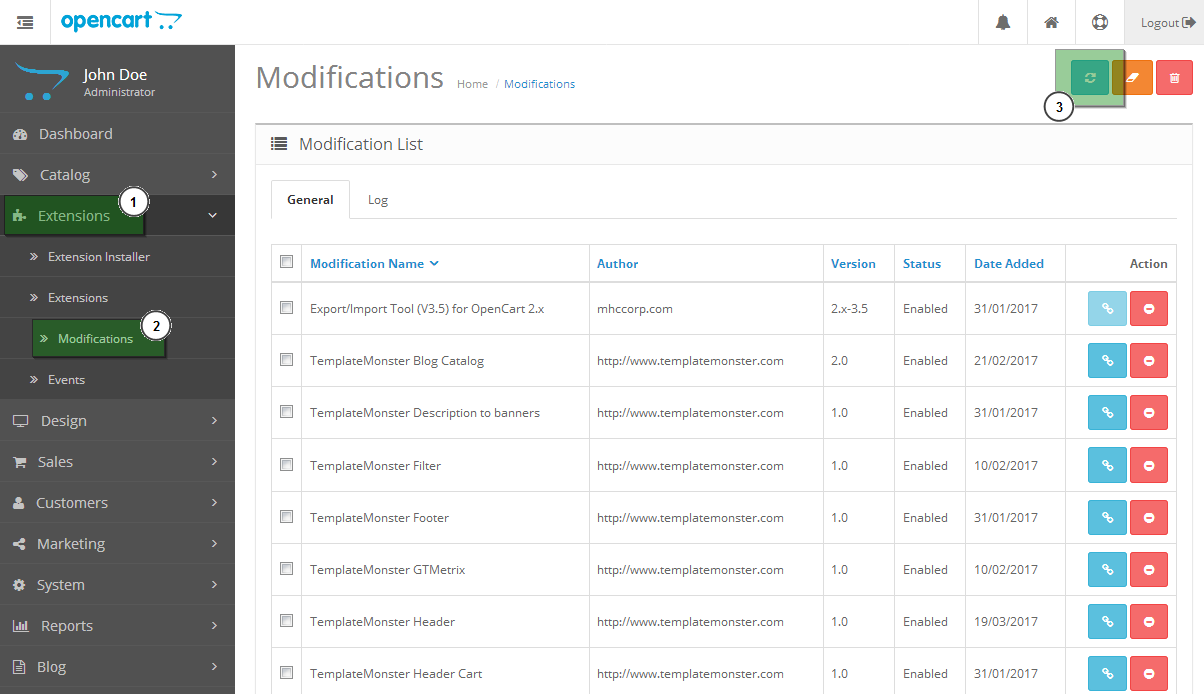
Modifications cache is cleared, refresh the page to see the changes applied.
Look up our selection of premium OpenCart templates.
Feel free to check the detailed video tutorial below:
OpenCart 2.x. How to refresh Modifications cache













