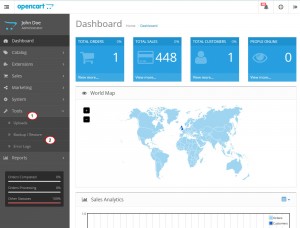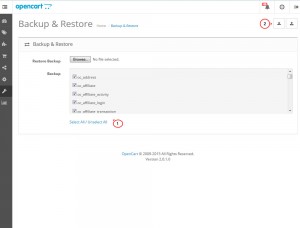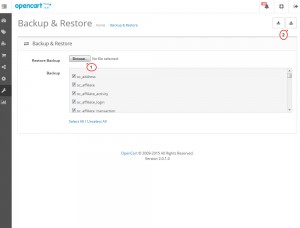- Web templates
- E-commerce Templates
- CMS & Blog Templates
- Facebook Templates
- Website Builders
OpenCart 2.x. Using the Backup/Restore option
April 6, 2015
This tutorial will show you how to use Backup/Restore option in OpenCart 2.x.
OpenCart 2.x. Using the Backup/Restore option
Opencart has Backup and Restore options in its admin panel. It allows you to back up and restore your site database from admin panel.
We recommend that you back up your site regularly to be able to restore it if needed.
Backup
-
Log into your Opencart admin panel.
-
Open Tools > Backup / Restore page:
-
Select the tables you want to back up.
-
Click the Backup button:
-
You will see the notice to download a backup file in .sql format. Save that file on your computer. It is needed in case you need to restore your site.
Restore
-
Open the same Tools > Backup/Restore page in your Opencart backend.
-
Browse your backup file under Restore Backup field.
-
Click the Restore button at the top right corner:
You know how to use Backup/Restore option in Opencart. Feel free to check the detailed video tutorial below: