- Web templates
- E-commerce Templates
- CMS & Blog Templates
- Facebook Templates
- Website Builders
OpenCart 2.x. How to work with “TM ABC Customers” module
February 13, 2017
This tutorial will show you how to work with TM ABC Customers module in Opencart template.
This module serves for setting up discounts for different customer groups. The order amount is recalculated with the discount percentage set for a specific group of customers, when the order is placed.
-
First it’s necessary to create and set up client groups in Customers->Customer Groups section of the admin panel. Each customer group has the following attributes:
Customer Group Name – The name of the group.
Description – customer group description.
Approve New Customers – Admin can approve new customers registrations (YES | NO).
Sort Order – Display order.
After you have set up all of your customer groups you can start configuring settings for the client groups.
-
In your website admin panel navigate to Extensions->Extensions. There you will find an ABC module which corresponds with customer groups you have configured in step 1 of the tutorial. Click the Edit button on the right side of the module.
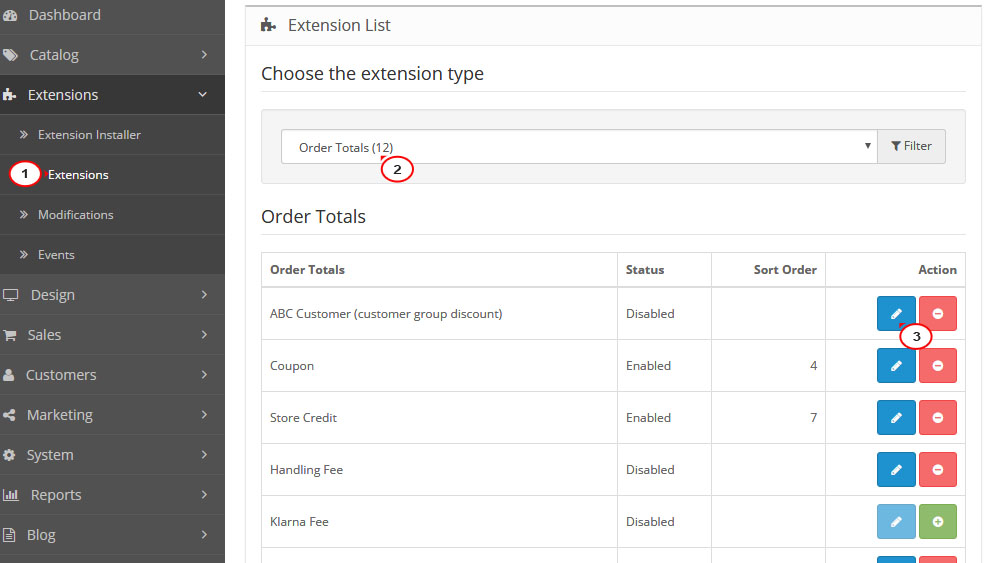
-
Now you can set up setting for client groups, which are the following:
Customers Discount – Client discounts percentage.
Status – Module status (enabled | disabled ).
Sort Order – Display order.
After specifying the discount percentage for each of the groups (0-100%), press the Save button.
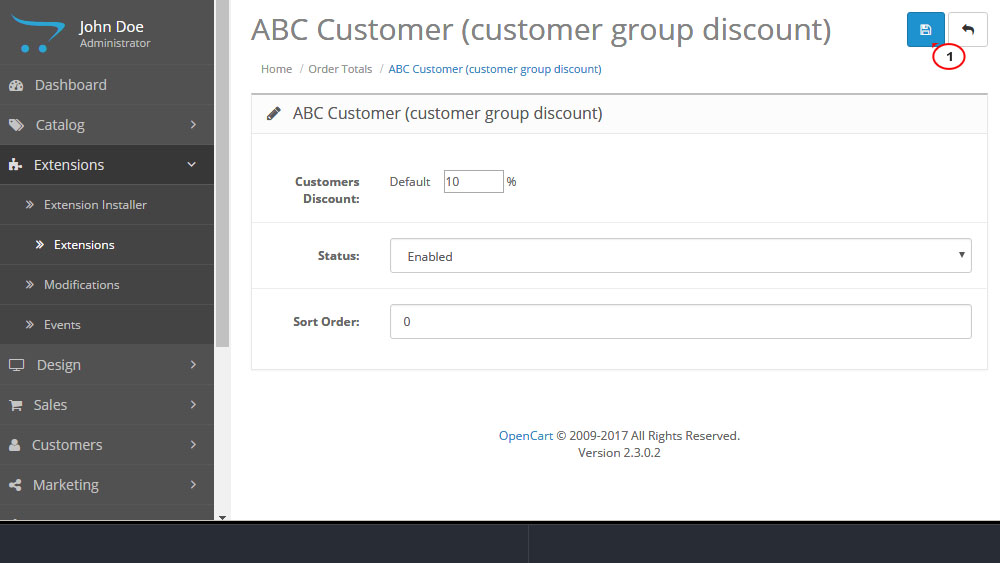
Thank you for reading our tutorial. Now you know how to work with TM ABC Customers module in Opencart 2.x.
Feel free to check the detailed video tutorial below:
OpenCart 2.x. How to work with “TM ABC Customers” module













