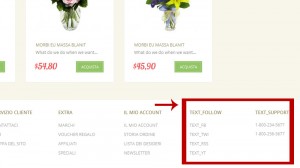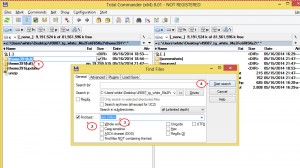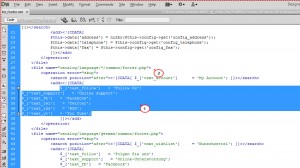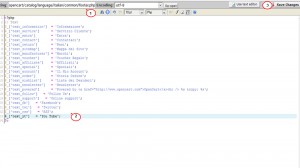- Web templates
- E-commerce Templates
- CMS & Blog Templates
- Facebook Templates
- Website Builders
OpenCart 1.5.x. Fixing the missing translations issues
July 16, 2014
The following tutorial will show you how to fix missing translations after a new language installation in an OpenCart template.
OpenCart. Fixing missing translations issues
-
If you have added a new language to your OpenCart, but instead of some translations you see just pieces of code like text_follow, that means the used language pack is incomplete.
Let’s show how to add translations manually.
-
Copy the code of the missing translation from your browser. That is text_follow in our case.
-
Open the theme fullpackage folder with some file manager software that allows search by text function. We prefer Total Commander.
-
Click the Alt + F7 hotkeys and activate the Find text option. Paste the code of missing translation into the search bar and click the Start search button.
-
The software shows the list of files containing this code.
NOTE: Original files with translations are located either in “catalog/language/english” or in “vqmod/xml” folders of your theme package.
-
In our case, the required file is “vqmod\xml\tm_footer.xml.” Open it with some code editor, for instance, Adobe DreamWeaver or Notepad ++, and look for the missing translation code.
-
Here we can see the following code:
$_['text_follow'] = 'Follow Us'; $_['text_support'] = 'Online support'; $_['text_fb'] = 'Facebook'; $_['text_twi'] = 'Twitter'; $_['text_rss'] = 'RSS'; $_['text_yt'] = 'You Tube';These are PHP language commands that define titles for the Follow us footer block in the English version. Copy them all.
-
If you look a few lines above, you will see the code:
That means the English language file for this block is called footer.php and is located in the catalog/language/english/common folder. We need to add missing translations to the footer.php file of our new language pack.
-
Enter your hosting server using CPanel File Manager or FTP-client software (Total Commander, FileZilla, etc).
-
Nagivate to the “catalog/language/your_new_language/common” folder of your OpenCart installation and open the footer.php file with some code editor.
-
Paste the code you copied from tm_footer.xml within PHP code block (within <?php ?>) and translate English words into the required language.
-
Save the changes. Check your website front end. We managed to fix the missing translation issue successfully.
Feel free to check the detailed video tutorial below: