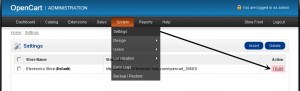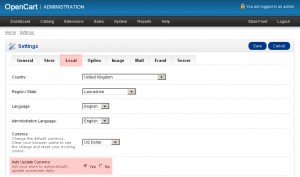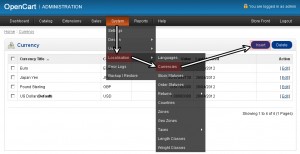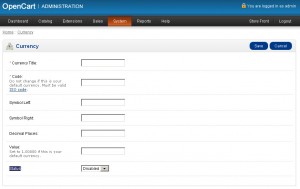- Web templates
- E-commerce Templates
- CMS & Blog Templates
- Facebook Templates
- Website Builders
OpenCart 1.5.x. How to add a new currency
April 27, 2012
1) Login to your OpenCart admin panel. In your browser address bar type http://yourdomain.com/admin. If you have installed your Opencart under a subfolder “store” for an example the above URL will change to http://yourdomain.com/store/admin. Login using your username and password.
2) Navigate to System > Settings. Click Edit button
3) Select Local tab. It is better to enable Auto Update Currency option. That will automatically set the conversion rate for each currency in your store.
4) Navigate to System > Localisation > Currencies. Click Insert to add a new currency.
4) Here we should insert Currency Title, Code, Symbol Left or Symbol Right, Decimal Places and set Status for our currency.
5)
- Currency Name – Name of the currency.
- Code – Name of the currency. You can find a list of codes here. All currency codes must be in uppercase.
- Symbol Left – The left currency symbol if the currency has one. An example would be the pound sign (£) for pound sterling.
- Symbol Right – The right currency symbol if the currency has one. An example would be the euro sign (€).
- Decimal Places – The number of decimal places used for a perticular currency. Some currencies use more than 2 decimal places such as the Kuwaiti Dinar.
- Value – The currency value compared to your default currency. If the currency you are entering is going to be your default currency you should set the value to 1.00000. The currency value will change automatically if you have auto update currency set to yes.
- Status – Currency status will determine if the currency is displayed on the front of site.
6) Please set-up your currency and Save the changes.
Feel free to check the detailed video tutorial below:
OpenCart. How to add a new currency