- Web templates
- E-commerce Templates
- CMS & Blog Templates
- Facebook Templates
- Website Builders
OpenCart 2.x. How to add Google Analytics tracking code
November 20, 2014
This tutorial will explain you how to add Google Analytics tracking code in OpenCart 2.x. templates.
OpenCart 2.x. How to add Google Analytics tracking codeLog into the existing or create a new account to retrieve the tracking code from: Google Analytics.
Copy the provided code.
Log into your OpenCart admin panel.
Navigate to Extensions -> Analytics:
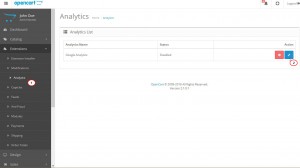
Next to the Google Analytics title, click blue pencil icon to edit the code:
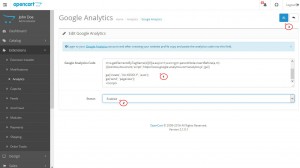
Paste the retrieved tracking code into the text box.
Select Enabled and save changes.
Use Control/Command+U hotkeys to check the page source code. The snippet should appear before the closing tag of the page head section:
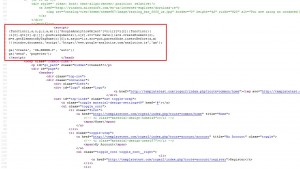
Proceed to your Google Analytics Account to track the statistics of the website.
Feel free to check the detailed video tutorial below:
OpenCart 2.x. How to add Google Analytics tracking code













