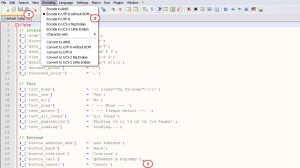- Web templates
- E-commerce Templates
- CMS & Blog Templates
- Facebook Templates
- Website Builders
OpenCart. How to display special characters
April 10, 2015
Our Support team is ready to present you a new tutorial that will become an indispensable guide for changing files encoding when special characters do not show up in your OpenCart store. One click on the button and the video will smoothly take you through this step by step.
OpenCart. How to display special characters
In order to change encoding, please follow the steps below:
-
Open list of files in the installation folder of your store (you may use File Manager of FTP client), then locate catalog/language/your_language/english.php (for example).
-
Verify file encoding. To make the symbols show up properly, click Encoding – >Convert to UTF-8 without BOM:
-
Make changes in your file.
Please refresh the store page, you will see a new title with special characters.
Feel free to check the detailed video tutorial below: