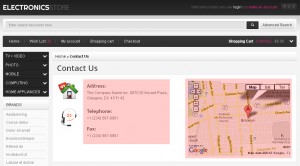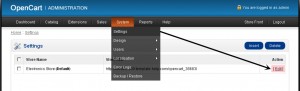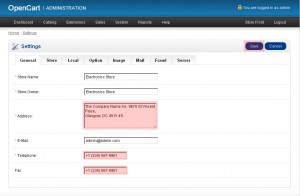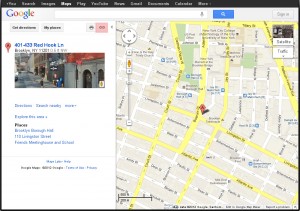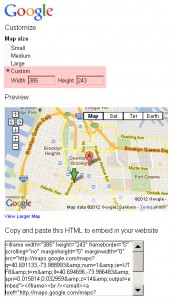- Web templates
- E-commerce Templates
- CMS & Blog Templates
- Facebook Templates
- Website Builders
OpenCart 1.5.x. How to edit Contact us page.
April 23, 2012
The tutorial shows how to edit Contact us page in OpenCart template
We will edit Info and Map sections
Access OpenCart administration panel. In the browser address bar type your_domain_name/admin
Login using your username and password
From the top menu select System > Settings and click Edit button
Edit info section of Contact us page and save the changes
To edit the map location we should edit contact us page file.
Please connect to your domain via FTP using any FTP manager or FileManager within your hosting control panel and navigate to /catalog/view/theme/themeXXX/template/information folder
Edit contact.tpl file using any PHP or HTML editor
Search for the line wich looks similar to the following one:
<iframe width="385" height="243" frameborder="0" scrolling="no" marginheight="0" marginwidth="0" src="http://maps.google.com/maps... >
The code we are interested in ends with </iframe>
Go at http://maps.google.com to generate new map
Locate the place you would like to display on the map and click Link button
Click ‘Customize and preview embedded map’ to fine tune your map
Check map size in contact.tpl file (check <iframe width=”385″ height=”243″. Width and height is the one we need) and set exactly the same size for your new map
Copy the code from ‘Copy and paste this HTML to embed in your website’ box. But only part of it. Starting with <iframe … and ending with </iframe>
Now you should remove the old code and insert your new one in contact.tpl. Save the changes and upload file back to /catalog/view/theme/themeXXX/template/information folder.
Feel free to check the detailed video tutorial below:
OpenCart. How to edit Contact us page.