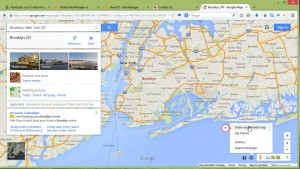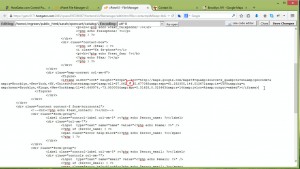- Web templates
- E-commerce Templates
- CMS & Blog Templates
- Facebook Templates
- Website Builders
OpenCart 1.5.x. How to manage Google Map location
September 30, 2014
Today we are glad to present a tutorial that shows how to change the map location in Opencart contact us page.
OpenCart. How to manage Google Map location
-
To edit the map location, we should edit contact us page file.
-
Please connect to your FTP account using any FTP manager or FileManager within your hosting control panel and navigate to /catalog/view/theme/themeXXX/template/information folder.
-
Edit contact.tpl file using any PHP or HTML editor.
-
Search for the line which looks similar to the following one:
<iframe width="385" height="243" frameborder="0" scrolling="no" marginheight="0" marginwidth="0" src="http://maps.google.com/maps... >
-
The code we are interested in ends with </iframe>.
-
Go to http://maps.google.com to generate a new map.
-
Locate the place you would like to display on the map and click Share and embed map button to receive a new link.
-
Check map size in contact.tpl file (check <iframe width=”100%″ height=”200px″) and set exactly the same size for your new map.
-
Copy this HTML code starting with <iframe … and ending with </iframe>.
-
Now you should remove the old code and insert your new one in contact.tpl. Save the changes and upload file back to /catalog/view/theme/themeXXX/template/information folder.
-
Reload the page and you will see the changes applied. Wish you good luck!
Feel free to check the detailed video tutorial below: