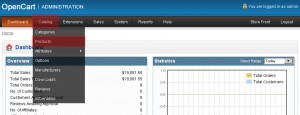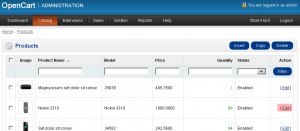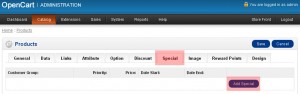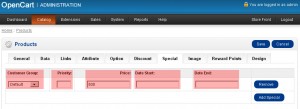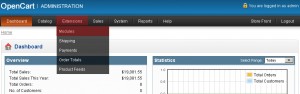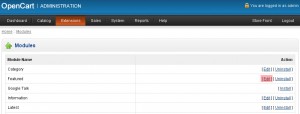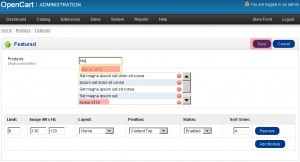- Web templates
- E-commerce Templates
- CMS & Blog Templates
- Facebook Templates
- Website Builders
OpenCart 1.5.x. How to manage specials and featured products
October 30, 2012
To set product on Special
1. Login to your OpenCart admin panel
2. Navigate to Catalog -> Products
3. Search for the product you would like to set on specials. Click Edit link to edit it.
4. Choose Special tab and click Add Special button
5. Special prices change the value of the product price to the new special price. Specials for a customer group will display the special price only if the customer is logged in as that group.
Customer Group – optionally select a customer group you want this special to apply to.
Priority – If you will offer multiple specials and/or discounts, enter 1 for this to be applied first, 2 for this to be applied second.
Price – The price you want the customer to see.
Date Start – When you want this special price to appear.
Date End – When you want this special price to disappear.
6. Save the changes.
To set product as Featured
1. Login to your OpenCart admin panel
2. Navigate to Extensions -> Modules
3. Click Edit link next to Featured module
4. Start typing product name to Products field. Then please select the Product name to add it to the list of Featured products and Save the changes
Feel free to check the detailed video tutorial below: