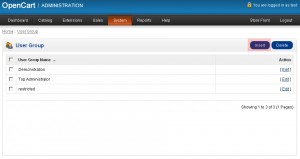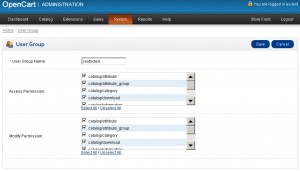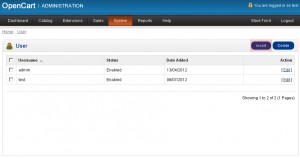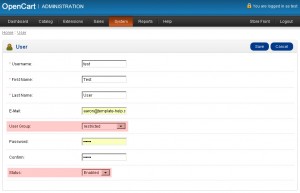- Web templates
- E-commerce Templates
- CMS & Blog Templates
- Facebook Templates
- Website Builders
OpenCart 1.5.x. How to manage user groups and their permissions
July 11, 2012
1) Login to your OpenCart admin panel. In your browser address bar type http://yourdomain.com/admin. If you have installed your Opencart under a subfolder “store” for an example the above URL will change to http://yourdomain.com/store/admin
Login using your username and password.
2) Navigate to System > Users > User Groups
Here you can manage User Groups
3) Click Insert button to add new User Group
4) Define User Group name
Select Access Permission for the user group – which sections of admin panel the user is allowed to view.
Select Modify Permission for the user group – which section of the admin panel the user is allowed to modify.
Save the changes
5) Navigate to System > Users > Users and click Insert button to add a new user
Fill in the fields.
6) Select the user group you would like to assign the user to.
7) To activate the user set the status to Enabled
Save the changes
Feel free to check the detailed video tutorial below: