- Web templates
- E-commerce Templates
- CMS & Blog Templates
- Facebook Templates
- Website Builders
OsCommerce 2.3.4. How to change default products listing view
April 20, 2015
OsCommerce 2.3.4. How to change default products listing view
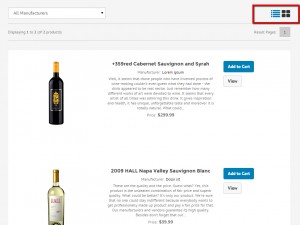
This tutorial will show you how to change default products listing view in OsCommerce.
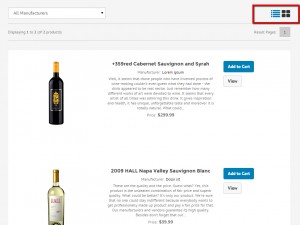
Product listing is set to “Grid” by default. Let’s change it to “List”
-
Log into your admin panel and open Configuration – Product listing tab. There you can see a list of different settings, choose Product listing default view.
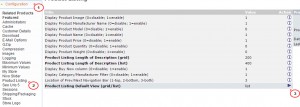
Click Edit button and choose listing view required, save the changes.
After you’re done – refresh the home page to see the changes.
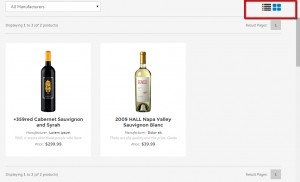
This is the end of the tutorial. Now you know how to change default products listing view.
Feel free to check the detailed video tutorial below:
OsCommerce 2.3.4. How to change default products listing view













