- Web templates
- E-commerce Templates
- CMS & Blog Templates
- Facebook Templates
- Website Builders
Oscommerce. How to change amount of symbols in different template sections
April 15, 2015
This tutorial shows how to change amount of symbols in different template sections in OsCommerce store.
-
Let’s change amount of symbols in Reviews box:
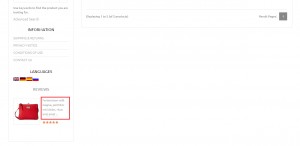
-
Inspect the text using built-in inspector in Chrome or Firebug in Firefox browser. Find class that you can search in code. In our case it will be easier to locate the appropriate code using module reviews-box class:
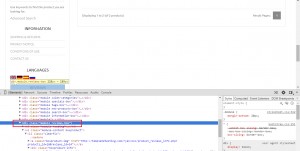
-
Make sure that you have unzipped template files. We are going to search for the appropriate code through all files:
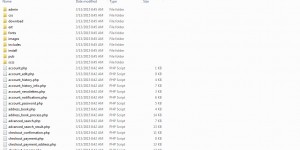
-
Open editor that can search for the code in multiple files and folders. We are using Notepad++ editor. Press Ctrl+F in order to open a search dialog, click on Find in Files tab. Select folder with Oscommerce files. Specify class name in Find What field. Make sure that you have the same options as on the screenshot and click Find All:
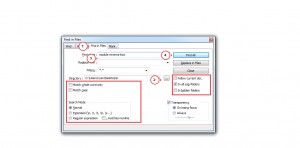
-
We can see that appropriate class is located in includes\modules\boxes\bm_reviews.php file. Find the code that specifies quantity of characters:
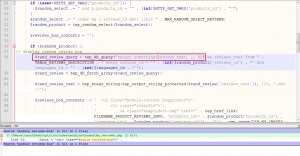
-
We can see that it is set to show first 60 symbols of review. We have changed it to 123:
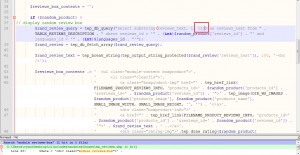
-
Save changes and upload the modified file. Refresh your page. We have changed number of characters:
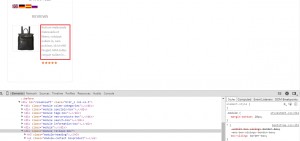
-
Let’s change amount of characters in product listing:
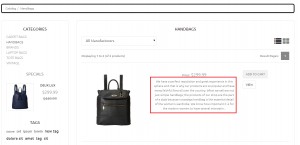
-
Go to Configuration and check if Product Listing section is available in Configuration. We can see that it is possible to set number of characters in configuration. They can be changed in Product Listing Length of Description (grid) and Product Listing Length of Description (list) sections.
Please note that you should change number or characters in php files in case such option is not available in your template. You can locate the appropriate code using the same actions as for reviews box:
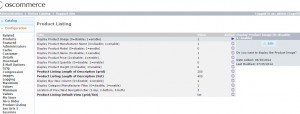
-
Click on Product Listing Length of Description (list) section and set the desired number of characters. Save changes:
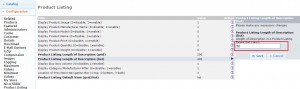
-
Refresh the page. We have changed the amount of symbols:
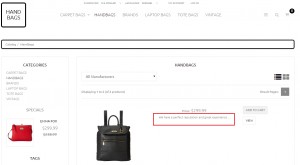
Feel free to check the detailed video tutorial below:
osCommerce. How to change amount of symbols in different template sections













