- Web templates
- E-commerce Templates
- CMS & Blog Templates
- Facebook Templates
- Website Builders
osCommerce. How to change number of products per row
January 22, 2015
Good news for all on-line store keepers! In our new tutorial we will be glad to teach you how to change number of categories per row shown in categories listing and number of products per row in Specials, New, Related and Featured product sections.
osCommerce. How to change number of product per rowTo learn how to do it, you should be logged into your osCommerce admin panel.
We will start from the number of items in the categories listing. On the category page you will see a certain number of category images that appear on the frontend:
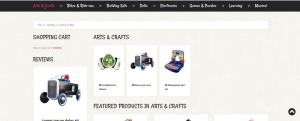
In case you need to change it, please do the following:
Go to Boxes settings->Subcategory:
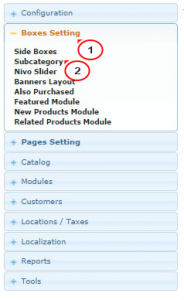
Pick Width of Subcategory block by clicking on it and press Edit button on the right:

Type the desired value for your subcategory block and press Save:

Now we will need do modify the next field Subcategory image width and Subcategory image height to make sure that our images size matches with the size of block where they are located. Usually, those values should be less than "Width of Subcategory block".
Pick Subcategory image width by clicking on it, press Edit button and type the desired value and press Save:

Subcategory image height field is edited exactly the same way.
Now, please refresh your page to see the changes on frontend:
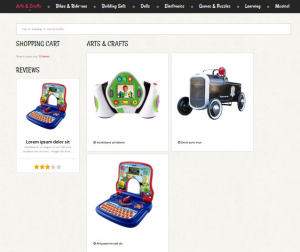
Now we show you how to change number of products per row.
On the Special products page:
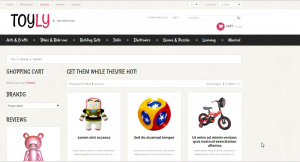
Go to Pages settings->Specials products, click on Special Products to list per row and press Edit:

Type the desired value and press Save.

Now the number of products per row is changed on your frontend:
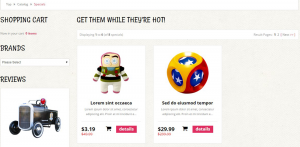
You can change the number of items per row in Featured, New, Related and Also Purchased products in the same way.
To change it for Featured products, please go to Boxes Settings->Featured Module and set the desired value in Defined Number of Items Per Row on Featured Products Module field. Save the changes:

To change it for New products, please go to Boxes Settings->New Products Module and set the desired value in New Products Module To List Per Row field. Save the changes:

To change it for Related products, please go to Boxes Settings->Related Products Module and set the desired value in Define Number of Items Per Row field. Save the changes:
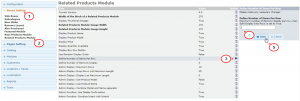
To change it for Also purchased products, please go to Boxes Settings->Also Purchased and set the desired value in Also Purchased to List Per Row field. Save the changes:

That’s it! Now you know how to change the number of categories per row shown in categories listing and number of products per row in various modules in your osCommerce store.
Feel free to check the detailed video tutorial below:
osCommerce. How to change number of product per row













