- Web templates
- E-commerce Templates
- CMS & Blog Templates
- Facebook Templates
- Website Builders
osCommerce. How to install new language
April 5, 2012
This tutorial is going to show you how to add a new language to your osCommerce 2.2/osCommerce 2.3 webiste In order to install a new language:
1) Go to http://www.oscommerce.com/community/contributions/category,7. Put your language name into the "Search" field and click "Go". Or just google the necessary version of the language pack.
2) Download the language pack for OsCommerce 2.2 or OsCommerce 2.3 depending on your shop version from the ones suggested.
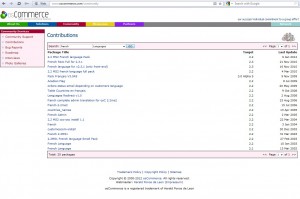
3) Unzip the language pack. Most of such packs consist of a folder called "catalog" that includes "admin" and "includes" folders or just these two folders or one of them. (most of packs also include instructions for you to follow). You can find the two folders with the same names on your server where you installed OsCommerce 2.2/2.3. All you have to do is to move them there and confirm the replacement. It is suggested that you always make a backup copy of your files in case something goes wrong.
4) Log into your OsCommerce shop admin panel. Go to Localization -> Languages and click "Add new language".
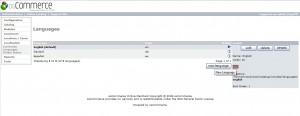
5) Under the "New language" on the right you need to enter the new language with its related data. All these fields should be filled it. Pay attention to the Directory name. It should be the same as in your language pack under \includes\languages\. The Image field should be left unchanged for most language packs.
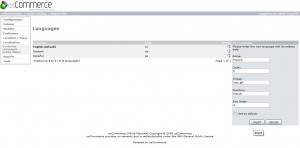
6) Click on "Insert" and go to the "Online Catalog" or simply open the front page of your site. A new flag should be added there.
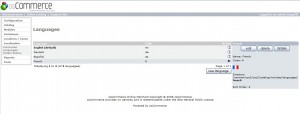
Notes:
1) Not all language packs are complete. Some of them may be missing files or lines. If there any, you can always add the missing files by copying the existing files or lines from files in the includes\languages\ folder on your server. For example, if you are getting an error like this:
( ! ) Warning: include(includes/languages/french/modules/boxes/bm_featured.php) [function.include]: failed to open stream: No such file or directory in \osc\catalog\includes\classes\osc_template.php on line 86 This means that there is a bm_featured.php file missing in your includes/languages/french/modules/boxes/ folder. In order to correct this, copy a file with the same name as the missing file, that is bm_featured.php from your includes/languages/english/modules/boxes/ folder and paste it into the your includes/languages/french/modules/boxes/ folder
2) If you are adding the missing files from the existing English language pack, you may get some names in English. You can translate them manually in your .php files.
3) Some OsCommerce 2.2 templates have image text for buttons which needs to be updated in the buttons.psd file located in the "sources"/"psd" folder of your template package. For more info on how to do this, please check our Photoshop related tutorials http://info.templatehelp.com/help/general-tutorials/work-with-photoshop/. For some more information, please watch the demo movie below.
Feel free to check the detailed video tutorial below:
osCommerce. How to install new language













