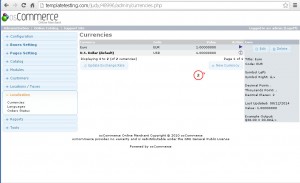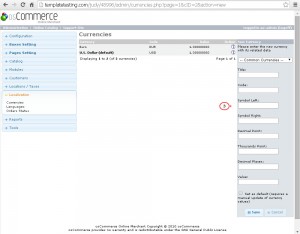- Web templates
- E-commerce Templates
- CMS & Blog Templates
- Facebook Templates
- Website Builders
osCommerce. How to manage currencies and setup default one
August 15, 2014
The following tutorial will show you how to manage currencies and set the default currency in osCommerce.
osCommerce. How to manage currencies and setup default one-
Log into osCommerce admin panel.
-
Navigate to Localization> Currencies.
 In this section you will be able to manage current currencies and add new ones.
In this section you will be able to manage current currencies and add new ones. -
In the form on the right you can enter a new currency and its related data.
You can select the required currency from the list of ‘Common Currencies’ . In case the required currency is not presented in the list, fill in the form manually.
Note: the value for the default currency should be ‘1’. All the other values are relative to it in order to have the prices calculated perfectly.
- Click ‘Save’ to update the changes. New currency will appear in the list of available ones.
US Dollar is a default currency of osCommerce shop. You can follow these steps to change it:
-
Select the required currency in the list and click Edit button.
-
In the right column you will see ‘Set as default (requires manual update of currency values)’ box.
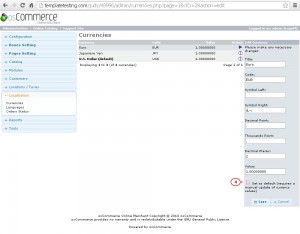
Check it and save the changes with ‘Save’ button. Default currency will be updated.
Don’t hesitate to check our detailed video tutorial on the same matter:
osCommerce. How to manage currencies and setup default one