- Web templates
- E-commerce Templates
- CMS & Blog Templates
- Facebook Templates
- Website Builders
osCommerce. How to manage manufacturers
February 19, 2015
This tutorial will show you how to manage manufacturers in osCommerce store.
osCommerce. How to manage manufacturersIn order to manage manufacturers, please open your Admin panel -> Catalog -> Manufacturers.
You will see the list of existing manufacturers. In order to edit it, you should select manufacturer and click "Edit’.
You may change "Manufacturer’s Name", select new "Manufacturer Image", "Manufacturer URL". When all the changes are completed, please click "Save" button:
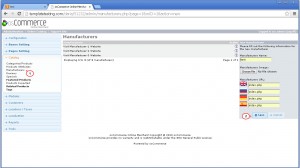
Also, you may delete manufacturer. To do this, select one manufacturer and click "Delete". You may select "Delete manufacturers image" option (yes/no).
In order to add a new manufacturer, please follow the steps below:
-
Open Catalog -> Manufacturers, you will see "Insert" button.
-
Then, you should enter information about new manufacturer ("Manufacturers Name", select new "Manufacturers Image", "Manufacturers URL").
-
Click "Save".
In order to select this new manufacturer for the product, please follow the steps below:
-
Open Catalog -> Categories / Products select catalog and product.
-
In the field "Product Manufacturer" you may select the manufacturer:
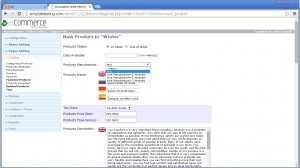
-
Click "Save".
In order to see the list of products for the manufacturer, you may open catalog on your store page and filter products by manufacturer.
Feel free to check the detailed video tutorial below:
osCommerce. How to manage manufacturers













