- Web templates
- E-commerce Templates
- CMS & Blog Templates
- Facebook Templates
- Website Builders
PrestaShop 1.4.x-1.7.x. How to Reset Admin Panel Details
July 6, 2016
In this tutorial we will show you 2 main ways of recovering the administrator password for the PrestaShop admin dashboard.
Using the I forgot my password (“Lost password” for earlier versions of PrestaShop) link to reset the administration password.
The easiest way to get a new password is to submit the email address used for creating the store. PrestaShop will automatically generate a new password and send it to your email.
Press the I forgot my password link on the admin panel login form.
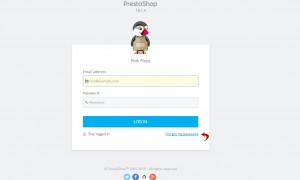
On the next page, type the admin panel email and click the Send button. You will see a pop-up confirmation that the email has been sent.
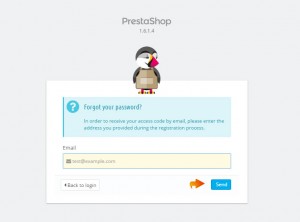
Check your inbox and find the message with your new password.
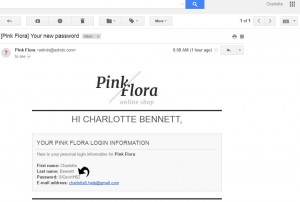
Try to log into your dashboard with the provided password.
Resetting the dashboard password through the database
In case the email you used for creating the store is not valid, or for some other reasons you cannot get an email from PrestaShop, your password can be reset through the hosting cPanel.
Log into the cPanel and go to the File Manager.
Navigate to the config folder in your web root, and find the settings.inc.php file, open the file with a code editor.
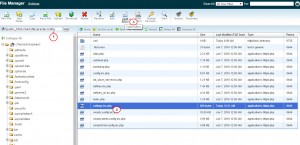
Here you can find the database details used for your site installation. You need to copy the _COOKIE_KEY value form here. You may paste it into some text editor while while working on other steps.
Note: the cookie key is unique for each PrestaShop installation. You can not use one key in the different installations.
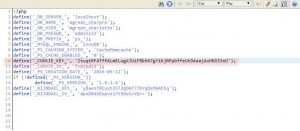
Open your database with the phpMyAdmin tool and go to the SQL tab.
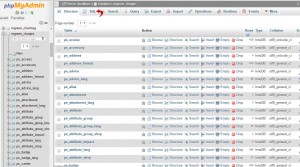
paste the following SQL query into the field below:
UPDATE `ps_employee` SET `passwd` = MD5('<_COOKIE_>password') WHERE `ps_employee`.`id_employee` = 1;Replace the <_cookie_> part with the actual cookie key that you copied from settings.inc.php file, and type the desired password right after it. Mind, there must be no spaces or any additional symbols between the cookie code and the password.
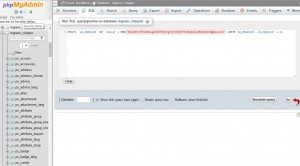
Note: This query will work only if you are using the default database prefix which is ps_. In case you have a different prefix, paste it instead of ps_.
Press the GO button to execute the query.
Try to log into your PrestaShop admin panel with the password you have just generated.
We hope the tutorial was useful for you.
Feel free to check the detailed video tutorial below:
PrestaShop 1.4.x-1.6.x. How to reset admin panel details













