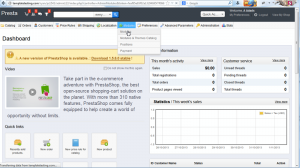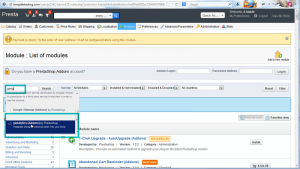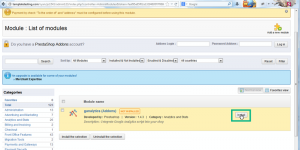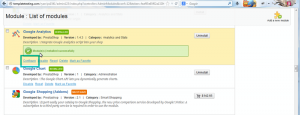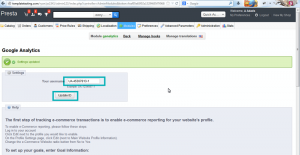- Web templates
- E-commerce Templates
- CMS & Blog Templates
- Facebook Templates
- Website Builders
PrestaShop 1.5.x. How to add Google Analytics tracking code
November 8, 2013
This tutorial shows how to add Google Analytics tracking code in PrestaShop.
PrestaShop 1.5.x. How to add Google Analytics tracking code
- Open the admin section, go to Modules->Modules menu:
- Search for GAnalytics module:
- Install the module:
- Click on Configure in order to set up the Google analytics module:
- Specify the Google analytics username (ID). You can check information on how to create the Google analytics ID at http://www.google.com/analytics/index.html . Save the changes.
Feel free to check the detailed video tutorial below: