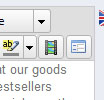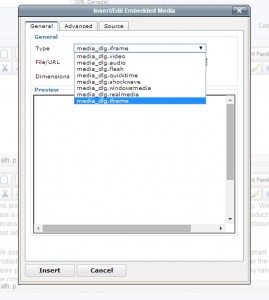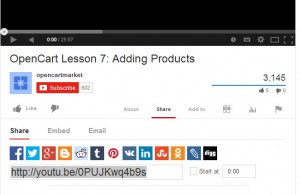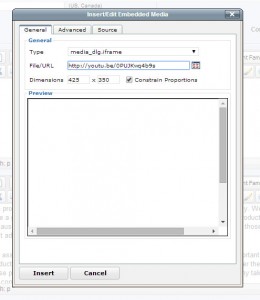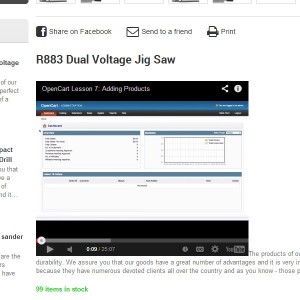- Web templates
- E-commerce Templates
- CMS & Blog Templates
- Facebook Templates
- Website Builders
PrestaShop 1.5.x. How to embed video from Youtube to a product
September 30, 2014
This tutorial will show you how to embed video from YouTube to a product in PrestasShop 1.5.x templates.
PrestaShop 1.5.x. How to embed video from Youtube to a product
The easiest way to embed video is the following:
-
Go to your Admin Panel, choose Products -> Catalog and find your product to edit.
-
In the short description box or description box find the video icon.
-
After you clicked the video icon, it will show a pop-up window, then select iframe type of media.
-
Then go to YouTube page and search for the video you need. You’ll see a Share button under it, click it and copy the URL of that page.
-
After that go back to Products -> Catalog -> Your product and paste the video URL into File/URL text box.
-
Set width and height you want or equal to your video size in the Dimensions field and click Insert
-
Done! That’s all!
Feel free to check the detailed video tutorial below:
PrestaShop 1.5.x. How to embed video from Youtube to a product