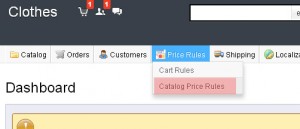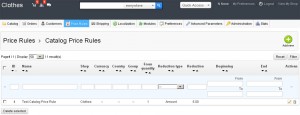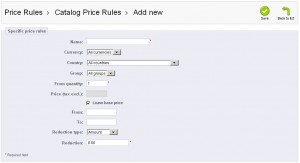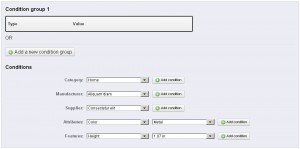- Web templates
- E-commerce Templates
- CMS & Blog Templates
- Facebook Templates
- Website Builders
PrestaShop 1.5.x. How to manage catalog price rules
December 18, 2012
1. Login to your PrestaShop admin panel
2. Navigate to Price Rules -> Catalog Price Rules menu
3. Here you can view/add/mange Catalog Price Rules. Click Add new button to add a new rule
Name – The name is public, so you should keep it casual.
Shop – The rule applies to customers who buy through a specific shop. Only available if you have at least two shops.
Currency – The rule applies to customers who set to pay with a specific currency.
Country – The rule applies to customers from a specific country.
Group – The rule applies to customers who belong to a specific customer group.
From quantity – The rule applies the order has at least a specific number of matching products.
Price (tax excl.) – The rule applies to orders where the price is at least equal to this value.
From and To – The rule applies in this time frame.
Reduction type – The discount can either be an amount of money, or a percentage of the order total.
Reduction – The value of the reduction. Depending on the “Reduction type” above, putting “10.0” in the field can either mean “$10 off” (depending on the default currency) or “10% off”.
5. Conditions – section is where you set the products to which the category price rule applies.
Conditions are built around condition groups, meaning that your data from the “Specific price rule” section above can be applied to many different ranges of products.
The default condition group is empty. You can add conditions to it using the drop-down menus in the lower part of the section:
– Choose a category or any other type of selection, and then click on the “Add condition” button.
– The condition will appear in the condition group. You can put many conditions in a condition group.
– Once a group is completed and you want to create a new condition group, click on the “Add new condition group”. A new group will then appear, which you can fill in the same way.
By default, new conditions are added to the condition group that was created last. If you need to add conditions to a previous group, click on that group to highlight it, and then add your conditions.
Note: You cannot currently remove a condition from a condition group. You cannot currently delete a condition group.
Feel free to check the detailed video tutorial below: